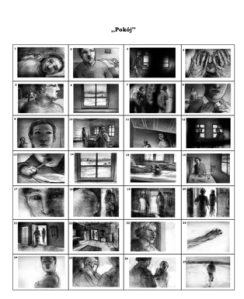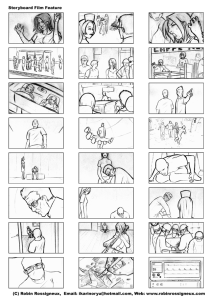Teknik Penulisan Skenario Film
PENGERTIAN SKENARIO
Pengertian mengenai Screenplay atau Skenario menurut Syd Field dalam bukunya The Foundations of Screenwriting adalah :
”A screenplay is a story told with pictures, in dialogue and description, and placed within the context of dramatic structure. A screenplay is a noun – it is about a person, or persons, in a place or places, doing his or her or their thing. All screenplays execute this basic premise. The person is the character, and and doing his or her thing is the action. (1994:8).
Berdasarkan pengertian di atas dapat disimpulkan bahwa skenario itu adalah sebuah naskah cerita yang menguraikan urut-urutan adegan, tempat, keadaan, dan dialog, yang disusun dalam konteks struktur dramatik. Seorang penulis skenario dituntut untuk mampu menerjemahkan setiap kalimat dalam naskahnya menjadi sebuah gambaran imajinasi visual yang dibatasi oleh format pandang layar bioskop atau televisi. Adapun fungsi dari skenario adalah untuk digunakan sebagai petunjuk kerja dalam pembuatan film.
TEKNIK PENULISAN SKENARIO :
Inti Cerita
Tahap awal dalam penulisan skenario adalah menetukan inti cerita yang akan dikembangkan menjadi sebuah skenario. Dalam inti cerita ini kita sudah mempunyai gambaran singkat tentang plot, karakter utama, maupun setting dari cerita. Inti cerita ini bisa berasal dari ide/inspirasi yang kita temukan baik dalam imajinasi atau fenomena keseharian kita. Banyak juga penulis skenario yang mengadaptasi novel, cerpen, atau puisi untuk dikembangkan menjadi skenario.
Inti cerita dari film Romeo and Juliet, misalnya, adalah percintaan antara dua orang anak manusia yang berasal dari latar belakang keluarga yang berlawanan yang pada akhirnya melahirkan tragedi.
Sinopsis
Sinopsis adalah ringkasan cerita yang akan dikembangkan menjadi skenario. Pada umumnya Sinopsis ditulis semenarik mungkin dengan maksud menggoda pembacanya untuk membaca skenario dari sinopsis tersebut. Panjang sinopsis biasanya dari setengah sampai dua halaman. Sebagai contoh, kita dapat membaca sinopsis dari film-televisi Gadis Misterius berikut ini :
“Kisah roman-tragedi tentang seorang pelukis muda yang terobsesi pada gadis cantik yang pernah dilihatnya di tepi jurang. Obsesinya itu menjadi kenyataan ketika dia berkenalan dengan Lilis, resepsionis di sebuah kafé yang mempunyai wajah sangat mirip dengan wanita impiannya itu. Cerita kemudian berkembang setelah wanita yang dicintainya itu pun tiba-tiba menghilang dan dia dipaksa untuk menerima kenyataan-kenyataan yang sangat tidak masuk di akal. Lilis yang telah dipacarinya itu, ternyata telah meninggal jauh sebelum mereka pertama kali berkenalan. Kenyataan-kenyataan yang aneh tersebut justru mendorongnya untuk melakukan penyelidikan sampai kemudian dia
menemukan jawaban yang sesungguhnya.”
Karakter
Karakter atau tokoh adalah merupakan salah satu unsur terpenting dalam skenario sama halnya dalam cerpen maupun novel. Akan tetapi dalam skenario, karakter harus lebih dikembangkan secara lebih rinci. Hal ini juga berhubungan dengan kebutuhan aktor atau aktris yang akan memerankan karakter tersebut. Perincian karakter dalam skenario biasanya meliputi nama peran, jenis kelamin, usia, ciri-ciri fisik, sifat/prilakunya, pendidikan, kebiasaan, hubungan dengan karakter yang lain, dan sebagainya. Contoh perincian karakter adalah sebagai berikut :
Lilis, wanita berusia 25 tahun. Matanya teduh, murah senyum, rambutnya yang ikal panjang sampai ke punggung, dan tubuhnya ramping. Seorang wanita cantik yang selalu tampil sederhana, pekerja keras, dan baik hati. Dia juga tegar dalam menghadapi cobaan hidupnya. Meski dia selalu menghindar, namun diam-diam dia pun jatuh hati kepada Alam.
Plot
Penyusunan plot yang merupakan alur cerita sangat diperlukan dalam menulis skenario sebagaimana dalam penulisan novel maupun cerpen. Struktur plot lazimnya terdiri dari 3 (tiga) babak yaitu set up atau awal konflik, confrontation atau komplikasi masalah, dan resolution atau penyelesaian masalah. Dengan adanya plot yang disusun terlebih dahulu akan sangat membantu penulis dalam penulisan skenario. Bentuk plot secara sederhana adalah sebagai berikut :
Babak I : Alam berkenalan dengan Lilis di sebuah kafe tempat Lilis bekerja, kemudian timbul rasa saling suka diantara mereka. Konflik mulai timbul ketika secara tidak sengaja Lilis bertemu dengan Pak Willy, Lilis kabur dan menghilang entah kemana. Alam terus mencarinya dan bingung karena dipaksa untuk menerima kenyataan-kenyataan yang sangat tidak masuk di akal. Lilis yang telah dipacarinya itu, ternyata telah meninggal jauh sebelum mereka pertama kali berkenalan.
Babak II : Kenyataan-kenyataan yang aneh tersebut justru mendorongnya untuk melakukan penyelidikan sampai akhirnya dia menemukan jawaban yang sesungguhnya, Lilis dan Pak Willy pernah menikah dan mempunyai seorang anak, namun Pak Willy tidak mau bertanggung jawab. Alam kemudian berhasil menemukan Lilis dan menyatakan keinginannya untuk menikahi Lilis, namun Lilis menampik. Alam pasrah. Pak Willy kemudian berambisi untuk memiliki Lilis dan anaknya kembali. Dia berusaha membujuk Lilis.
Babak III : Lilis akhirnya menjatuhkan pilihannya pada Alam, happy ending.
Outline
Outline adalah susunan urutan adegan per adegan secara lebih rinci. Jadi bisa dikatakan bahwa outline adalah penjabaran dari plot. Contoh outline adalah sebagai berikut :
1. Di Kawasan Puncak :
1.1. Alam melukis pemandangan perkebunan teh yang ada di hadapannya,
1.2. Alam menghentikan kegiatan melukisnya begitu melihat seorang gadis berdiri di tepi jurang sambil memandang ke dasar jurang dan bersiap-siap melompat,
1.3.Alam yang melihat kejadian tersebut menjadi panik dan berteriak agar gadis itu tidak melompat,
1.4.Gadis itu tidak menanggapinya, dia tetap memandangi dasar jurang dengan tatapan kosong,
1.5.Alam berlari ke arah tepi jurang tempat gadis itu berada,
1.6.Alam tiba di tepi jurang dengan terengah-engah, namun dia tidak menemukan gadis itu lagi, dan seterusnya.
Scene
Scene atau scene heading merupakan informasi tentang adegan. scene heading umumnya terdiri dari nomor scene, INT/EXT, lokasi adegan, dan waktu adegan. INT atau singkatan dari interior digunakan apabila pengambilan gambar dilakukan di dalam ruangan, sedangkan EXT atau singkatan dari exterior digunakan apabila pengambilan gambar dilakukan di luar ruangan. Adapun bentuk scene heading adalah sebagai berikut :
1. EXT. KAWASAN PUNCAK - PAGI
Action
Action atau aksi adalah keterangan mengenai kejadian dalam setiap scene atau adegan yang merupakan penjabaran dari Outline yang sudah dibuat sebelumnya. Untuk Scene 1 dapat ditulis sebagai berikut :
1. EXT. KAWASAN PUNCAK - PAGI
Alam melukis pemandangan perkebunan teh yang ada di hadapannya.
Dialog dan Parenthetical
Dialog adalah kata atau kalimat yang harus diucapkan oleh karakter dalam adegan. Sedangkan parenthetical adalah pentunjuk aksi atau ekspresi yang harus dilakukan oleh karakter dalam mengucapkan dialog. Misalnya emosi, sedih, menangis, tersenyum, tertawa, dan sebagainya. Adapun dialog yang mengiringi perjalanan scene yang menunjukkan suara hati atau pikiran dari karakter tanpa melafalkan dialog digunakan istilah Voice Over (V.O), sedangkan dialog tanpa menampilkan karakter dalam adegan digunakan istilah Off Screen (O.S). Contoh dialog dan parenthetical adalah sebagai berikut :
8. INT. VILA PUNCAK - PAGI
Alam menghampiri dan melihat sebuah lukisan wanita yang terpampang di dinding ruang tamu. Dipandanginya lukisan itu lama-lama. Bersamaan dengan adegan tersebut, terdengar suara Alam.
ALAM
(V.O)
Aku tidak tahu pasti, apakah yang dia kagumi lukisanku atau wanita yang ada di dalam lukisan ini? Aku merasa tidak perlu tahu. Kalaupun dia mengagumi wanita yang ada di dalam lukisan ini adalah hal yang wajar karena akupun sangat mengaguminya, bahkan aku pernah melihatnya walau hanya sekejap.
ISTILAH-ISTILAH TEKNIS PENULISAN SKENARIO
Dalam penulisan skenario terdapat banyak istilah-istilah teknis selain yang telah disebutkan sebelumnya, berikut ini adalah istilah-istilah teknis lainnya yang umum digunakan, antara lain adalah :
CAMERA FOLLOW, petunjuk pengambilan gambar dengan cara mengikuti pergerakan obyek
CAMERA PAN TO, petunjuk pengambilan gambar dengan cara mengalihkan kamera kepada obyek yang dituju dari obyek sebelumnya
CLOSE UP, petunjuk pengambilan gambar secara close-up
CUT TO, mengakhiri adegan secara langsung tanpa proses transisi
CUT TO FLASH BACK, petunjuk mengalihkan gambar ke adegan flash back
FADE IN, petunjuk transisi memasuki adegan secara perlahan
FADE OUT, petunjuk transisi mengakhiri adegan secara perlahan dari layar
FLASH BACK CUT TO, petunjuk untuk mengakhiri adegan flash back
INSERT, sama dengan CAMERA PAN TO
INTERCUT, petunjuk potongan adegan dalam satu adegan/scene
ZOOM IN, petunjuk gerakan kamera dengan menyorot obyek dari jauh sampai dekat atau close-up
ZOOM OUT, petunjuk gerakan kamera dengan menyorot obyek dari dekat sampai jauh.
sumber : http://adnanscript.blogspot.com
Pengertian mengenai Screenplay atau Skenario menurut Syd Field dalam bukunya The Foundations of Screenwriting adalah :
”A screenplay is a story told with pictures, in dialogue and description, and placed within the context of dramatic structure. A screenplay is a noun – it is about a person, or persons, in a place or places, doing his or her or their thing. All screenplays execute this basic premise. The person is the character, and and doing his or her thing is the action. (1994:8).
Berdasarkan pengertian di atas dapat disimpulkan bahwa skenario itu adalah sebuah naskah cerita yang menguraikan urut-urutan adegan, tempat, keadaan, dan dialog, yang disusun dalam konteks struktur dramatik. Seorang penulis skenario dituntut untuk mampu menerjemahkan setiap kalimat dalam naskahnya menjadi sebuah gambaran imajinasi visual yang dibatasi oleh format pandang layar bioskop atau televisi. Adapun fungsi dari skenario adalah untuk digunakan sebagai petunjuk kerja dalam pembuatan film.
TEKNIK PENULISAN SKENARIO :
Inti Cerita
Tahap awal dalam penulisan skenario adalah menetukan inti cerita yang akan dikembangkan menjadi sebuah skenario. Dalam inti cerita ini kita sudah mempunyai gambaran singkat tentang plot, karakter utama, maupun setting dari cerita. Inti cerita ini bisa berasal dari ide/inspirasi yang kita temukan baik dalam imajinasi atau fenomena keseharian kita. Banyak juga penulis skenario yang mengadaptasi novel, cerpen, atau puisi untuk dikembangkan menjadi skenario.
Inti cerita dari film Romeo and Juliet, misalnya, adalah percintaan antara dua orang anak manusia yang berasal dari latar belakang keluarga yang berlawanan yang pada akhirnya melahirkan tragedi.
Sinopsis
Sinopsis adalah ringkasan cerita yang akan dikembangkan menjadi skenario. Pada umumnya Sinopsis ditulis semenarik mungkin dengan maksud menggoda pembacanya untuk membaca skenario dari sinopsis tersebut. Panjang sinopsis biasanya dari setengah sampai dua halaman. Sebagai contoh, kita dapat membaca sinopsis dari film-televisi Gadis Misterius berikut ini :
“Kisah roman-tragedi tentang seorang pelukis muda yang terobsesi pada gadis cantik yang pernah dilihatnya di tepi jurang. Obsesinya itu menjadi kenyataan ketika dia berkenalan dengan Lilis, resepsionis di sebuah kafé yang mempunyai wajah sangat mirip dengan wanita impiannya itu. Cerita kemudian berkembang setelah wanita yang dicintainya itu pun tiba-tiba menghilang dan dia dipaksa untuk menerima kenyataan-kenyataan yang sangat tidak masuk di akal. Lilis yang telah dipacarinya itu, ternyata telah meninggal jauh sebelum mereka pertama kali berkenalan. Kenyataan-kenyataan yang aneh tersebut justru mendorongnya untuk melakukan penyelidikan sampai kemudian dia
menemukan jawaban yang sesungguhnya.”
Karakter
Karakter atau tokoh adalah merupakan salah satu unsur terpenting dalam skenario sama halnya dalam cerpen maupun novel. Akan tetapi dalam skenario, karakter harus lebih dikembangkan secara lebih rinci. Hal ini juga berhubungan dengan kebutuhan aktor atau aktris yang akan memerankan karakter tersebut. Perincian karakter dalam skenario biasanya meliputi nama peran, jenis kelamin, usia, ciri-ciri fisik, sifat/prilakunya, pendidikan, kebiasaan, hubungan dengan karakter yang lain, dan sebagainya. Contoh perincian karakter adalah sebagai berikut :
Lilis, wanita berusia 25 tahun. Matanya teduh, murah senyum, rambutnya yang ikal panjang sampai ke punggung, dan tubuhnya ramping. Seorang wanita cantik yang selalu tampil sederhana, pekerja keras, dan baik hati. Dia juga tegar dalam menghadapi cobaan hidupnya. Meski dia selalu menghindar, namun diam-diam dia pun jatuh hati kepada Alam.
Plot
Penyusunan plot yang merupakan alur cerita sangat diperlukan dalam menulis skenario sebagaimana dalam penulisan novel maupun cerpen. Struktur plot lazimnya terdiri dari 3 (tiga) babak yaitu set up atau awal konflik, confrontation atau komplikasi masalah, dan resolution atau penyelesaian masalah. Dengan adanya plot yang disusun terlebih dahulu akan sangat membantu penulis dalam penulisan skenario. Bentuk plot secara sederhana adalah sebagai berikut :
Babak I : Alam berkenalan dengan Lilis di sebuah kafe tempat Lilis bekerja, kemudian timbul rasa saling suka diantara mereka. Konflik mulai timbul ketika secara tidak sengaja Lilis bertemu dengan Pak Willy, Lilis kabur dan menghilang entah kemana. Alam terus mencarinya dan bingung karena dipaksa untuk menerima kenyataan-kenyataan yang sangat tidak masuk di akal. Lilis yang telah dipacarinya itu, ternyata telah meninggal jauh sebelum mereka pertama kali berkenalan.
Babak II : Kenyataan-kenyataan yang aneh tersebut justru mendorongnya untuk melakukan penyelidikan sampai akhirnya dia menemukan jawaban yang sesungguhnya, Lilis dan Pak Willy pernah menikah dan mempunyai seorang anak, namun Pak Willy tidak mau bertanggung jawab. Alam kemudian berhasil menemukan Lilis dan menyatakan keinginannya untuk menikahi Lilis, namun Lilis menampik. Alam pasrah. Pak Willy kemudian berambisi untuk memiliki Lilis dan anaknya kembali. Dia berusaha membujuk Lilis.
Babak III : Lilis akhirnya menjatuhkan pilihannya pada Alam, happy ending.
Outline
Outline adalah susunan urutan adegan per adegan secara lebih rinci. Jadi bisa dikatakan bahwa outline adalah penjabaran dari plot. Contoh outline adalah sebagai berikut :
1. Di Kawasan Puncak :
1.1. Alam melukis pemandangan perkebunan teh yang ada di hadapannya,
1.2. Alam menghentikan kegiatan melukisnya begitu melihat seorang gadis berdiri di tepi jurang sambil memandang ke dasar jurang dan bersiap-siap melompat,
1.3.Alam yang melihat kejadian tersebut menjadi panik dan berteriak agar gadis itu tidak melompat,
1.4.Gadis itu tidak menanggapinya, dia tetap memandangi dasar jurang dengan tatapan kosong,
1.5.Alam berlari ke arah tepi jurang tempat gadis itu berada,
1.6.Alam tiba di tepi jurang dengan terengah-engah, namun dia tidak menemukan gadis itu lagi, dan seterusnya.
Scene
Scene atau scene heading merupakan informasi tentang adegan. scene heading umumnya terdiri dari nomor scene, INT/EXT, lokasi adegan, dan waktu adegan. INT atau singkatan dari interior digunakan apabila pengambilan gambar dilakukan di dalam ruangan, sedangkan EXT atau singkatan dari exterior digunakan apabila pengambilan gambar dilakukan di luar ruangan. Adapun bentuk scene heading adalah sebagai berikut :
1. EXT. KAWASAN PUNCAK - PAGI
Action
Action atau aksi adalah keterangan mengenai kejadian dalam setiap scene atau adegan yang merupakan penjabaran dari Outline yang sudah dibuat sebelumnya. Untuk Scene 1 dapat ditulis sebagai berikut :
1. EXT. KAWASAN PUNCAK - PAGI
Alam melukis pemandangan perkebunan teh yang ada di hadapannya.
Dialog dan Parenthetical
Dialog adalah kata atau kalimat yang harus diucapkan oleh karakter dalam adegan. Sedangkan parenthetical adalah pentunjuk aksi atau ekspresi yang harus dilakukan oleh karakter dalam mengucapkan dialog. Misalnya emosi, sedih, menangis, tersenyum, tertawa, dan sebagainya. Adapun dialog yang mengiringi perjalanan scene yang menunjukkan suara hati atau pikiran dari karakter tanpa melafalkan dialog digunakan istilah Voice Over (V.O), sedangkan dialog tanpa menampilkan karakter dalam adegan digunakan istilah Off Screen (O.S). Contoh dialog dan parenthetical adalah sebagai berikut :
8. INT. VILA PUNCAK - PAGI
Alam menghampiri dan melihat sebuah lukisan wanita yang terpampang di dinding ruang tamu. Dipandanginya lukisan itu lama-lama. Bersamaan dengan adegan tersebut, terdengar suara Alam.
ALAM
(V.O)
Aku tidak tahu pasti, apakah yang dia kagumi lukisanku atau wanita yang ada di dalam lukisan ini? Aku merasa tidak perlu tahu. Kalaupun dia mengagumi wanita yang ada di dalam lukisan ini adalah hal yang wajar karena akupun sangat mengaguminya, bahkan aku pernah melihatnya walau hanya sekejap.
ISTILAH-ISTILAH TEKNIS PENULISAN SKENARIO
Dalam penulisan skenario terdapat banyak istilah-istilah teknis selain yang telah disebutkan sebelumnya, berikut ini adalah istilah-istilah teknis lainnya yang umum digunakan, antara lain adalah :
CAMERA FOLLOW, petunjuk pengambilan gambar dengan cara mengikuti pergerakan obyek
CAMERA PAN TO, petunjuk pengambilan gambar dengan cara mengalihkan kamera kepada obyek yang dituju dari obyek sebelumnya
CLOSE UP, petunjuk pengambilan gambar secara close-up
CUT TO, mengakhiri adegan secara langsung tanpa proses transisi
CUT TO FLASH BACK, petunjuk mengalihkan gambar ke adegan flash back
FADE IN, petunjuk transisi memasuki adegan secara perlahan
FADE OUT, petunjuk transisi mengakhiri adegan secara perlahan dari layar
FLASH BACK CUT TO, petunjuk untuk mengakhiri adegan flash back
INSERT, sama dengan CAMERA PAN TO
INTERCUT, petunjuk potongan adegan dalam satu adegan/scene
ZOOM IN, petunjuk gerakan kamera dengan menyorot obyek dari jauh sampai dekat atau close-up
ZOOM OUT, petunjuk gerakan kamera dengan menyorot obyek dari dekat sampai jauh.
sumber : http://adnanscript.blogspot.com
CARA SHOOTING
I. MENGENALI MEDAN : OUT DOOR / INDOOR
Melakukan shooting berarti mewakili orang lain untuk memilihkan adegan-adegan apa yang akan disaksikan. Dengan kata lain kita “mewakili” mata orang lain. Hal ini juga berarti mewakili selera pemirsa. Oleh karena itu pengambilan gambar yang baik adalah pengambilan gambar yang dapat memuaskan pemirsa.
Sebagai contoh :alangkah kecewanya pemirsa jika melihat hasil liputan anda tentang tertangkapnya seorang pembunuh, jika yang dapat mereka saksikan hanya gambar punggung pembunuh di antara kerumunan orang-orang yang menangkapnya, karena anda mengambil gambar dari belakang si pembunuh, mengikuti orang-orang yang menggiringnya dari belakang.
Atau sebaliknya : anda mengambil si pembunuh dari bagian depannya, namun menghadap matahari (back light), sehingga sipembunuh cuma terlihat sebagai bayangan hitam yang berjalan kearah anda.
Oleh karena itu pengambilan gambar atau shooting harus dilakukan dengan “persiapan” pengetahuan tentangmedan.
Pengambilan gambar dapat secara mudah dikenali sebagai INDOOR (dalam sebuah ruangan,studio, maupun auditorium yang luas) dan OUTDOOR ( di alam bebas,lapangan maupun di jalanan. Secara teknis perbedaan lapangan tersebut menyebabkan adanya perbedaan perlakuan di sana-sini.
Umumnya pada pengambilan gambar INDOOR, para kameramen biasanya selalu menggunakan tripod. Sebaliknya pengambilan gambar di lapangan seperti NEWS jarang menggunakan tripod, melainkan hand held alias dipanggul saja dibahu. Bahkan dengan handycam cukup digenggam saja. Namun untuk pengambilan gambar pada pembuatan film, penggunaan tripod justru sangat wajib. Bahkan crane, jimmy jib, dolly tripod sangat diperlukan.
Pada pengambilan gambar INDOOR penggunaan lighting atau pencahayaan sangat diperlukan, karena pada umumnya cahaya dari lampu ruangan kurang memadai. Sebaliknya pada pengambilan gambar untuk liputan NEWS di lapangan, kameramen jarang memerlukan lampu tambahan, kecuali pada situasi malam atau dalam tempat gelap. Sedangkan pada pembuatan film, penggunaan lampu sangat diperlukan, baik untuk membuat effect maupun untuk menghasilkan gambar yang baik.
II. PERGERAKAN KAMERA : HARUS BERALASAN.
Dalam sebuah tugas pengambilan gambar yang paling sederhana, hanya ada seorang saja yang bekerja, yaitu kameramen. Dia memutuskan hal-hal apa saja yang perlu diambil gambarnya dengan kamera, sesuai dengan tema liputannya. Namun dalam dunia pertelevisian, khususnya di bagian NEWS (pemberitaan), setidak-tidaknya harus ada dua orang professional yang pergi ke lapangan untuk meliput berita, yaitu seorang reporter dan seorang kameramen.
Reporter bertugas mengumpulkan berita dan data-data yang diperlukan, sedangkan kameramen bertugas mengambil gambar-gambar yang sesuai dengan kebutuhan liputan. Kemudian reporter dan kameramen bekerjasama melakukan wawancara pada tokoh-tokoh yang menjadi pusat berita, ataunarasumber yang dianggap penting untuk kelengkapan sebuah berita.
Reporter mempunyai hak untuk meminta kameramen mengambil gambar-gambar khusus dari obyek tertentu, sampai kepada detail shot dan angle yang dikehendaki.
Pada saat kameramen mengambil gambar pada sebuah liputan peristiwa, pada saat itulah dia harus terus menyesuaikan pergerakan kamera dengan situasi.
Dalam hal ini, pergerakan kamera yang tidak beralasan justru akan membuat hasil pengambilan gambar jadi buruk dan kehilangan makna
Pada bab sebelumya telah dijelaskan jenis-jenis pergerakan kamera, namun kegunaannya ataupun kapan harus menggunakan gerakan-gerakan tersebut, belum tuntas kita bahas.
Dibawah ini beberapa tips pergerakan kamera dalam pengambilan gambar :
a. Jangan menggerakkan secara PAN kamera pada suatu adegan atau benda yang statis, hanya dengan tujuan untuk memperlihatkan sebuah titik yang menarik kepada titik yang lain. PAN hanya digunakan pada orang yang bergerak atau obyek bergerak.
Mengapa demikian ? Sebab jika kamera digerakkan secara PAN maka akan menarik perhatian dan mengacaukan pikiran dari pemirsa pada pokok materi.
Gerakan PAN seperti itu tidak mempunyai motif, jadi malah membuyarkan perhatian pada obyek . Lagi pula secara natural,dalam kenyataan mata manusia tidak melakukan gerakan PAN ketika melihat obyek yang diam.
Gerakan PAN juga digunakan untuk memperlihatkan suatu panorama yang luas seperti pegunungan dan lembah,suatu obyek yang panjang atau lebar .Karena keterbatasan frame kamera, maka dalam satu pengambilan hanya dapat dihasilkan sepotong dari obyek atau panorama yang sempit saja. Oleh karena itu dilakukan gerakan pengambilan gambar PAN agar seluruh obyek / panorama terlihat
Gerakan PAN yang sangat lambat pada sebuah lansekap (pemandangan luas) bisa ditolerir,karena mata juga bisa melakukannya tanpa membuat obyek jadi tak jelas(blur).
Jadi jika mengambil gambar obyek diam pada sebuah ruangan atau di sebuah panggung, jangan menggunakan gerakan PAN, kecuali ingin mengambil back drop atau spanduk-spanduk / caption-caption yang berisikan tulisan bersambungan
Apalagi fast pan, atau gerakan pan secara cepat, sangat kurang baik, karena akan mengakibatkan efek coretan
Seperti juga untuk semua jenis gerakan kamera, ketika memulai mengambil sebuah shot, janganlah tiba-tiba melakukan gerakan PAN atau TRACK, CRAB, dan zoom. Setelah kamera dalam posisi record, biarkan selama beberapa detik ( 4 sampai 5 detik) sebelum melakukan gerakan. Demikian juga ketika ingin menghentikan record, tunggulah beberapa detik setelah berhenti bergerak. Waktu still beberapa detik ini berguna dalam editing , sehingga pemirsa mempunyai kesempatan untuk ‘mengerti’ sejenak apa yang akan disaksikan, sebelum kamera bergerak.
b. Jangan melakukan gerakan PAN ke kanan lalu PAN ke kiri berulang-ulang pada sebuah obyek. Cukup sekali saja gerakan PAN ke suatu arah dilakukan.
Contohnya : ketika anda mengambil gambar serombongan orang bergerak menuju pintu ke luar di sebelah kiri, maka kamera anda mengikutinya dengan melakukan gerakan PAN ke kiri.Tetapi setelah kamera anda sampai ke muka pintu, kemudian anda langsung melakukan gerakan PAN ke kanan, ke arah sisa rombongan yang berada di bagian belakang, lalu ketika sudah sampai pada rombongan yang paling belakang, kamera anda gerakkan lagi PAN ke kiri. Hal ini hanya membuat pemirsa merasa anda kebingungan dalam memilih. Hasilnya seperti orang mengecat tembok: dikuas ke kanan, lalu kekiri, lalu ke kanan lagi.
Sangat tidak enak dinikmati.
Begitu juga untuk gerakan TILT UP dan TILT DOWN. Hindari melakukan pergerakan kamera TILT UP lalu TILT DOWN berulang-ulang. Membuat pemirsa pusing dan bosan.
Anda boleh saja merekam secara seperti di atas untuk keperluan kelengkapan pendokumentasian, namun nantinya dalam hasil ahir, harus diedit, dipotong, dipisahkan, agar gerak PAN kanan PAN kiri yang berulang-ulang tidak tersajikan dalam hasil akhir.
c)Jangan melakukan track back (gerakan kamera bersama tripod mundur kebelakang) kecuali dengan obyek manusia yang bergerak menuju kamera.
Pada intinya, ini merupakan perluasan dari aturan nomor a) di atas, yaitu jangan membuat pergerakan kamera tanpa alasan yang jelas bagi pemirsa.
Gerakan track back pada orang yang bergerak menuju arah kamera adalah untuk tetap menjaga jarak . Juga ketika mengambil sekelompok orang yang bergerak , gerakan track back mempunyai alasan,yaitu menjaga agar tidak ada anggota dari kelompok yang hilang dari frame..
Juga ketika sedang mengambil gambar seseorang yang duduk dengan shot medium close up ,tiba-tiba orang tersebut bangkit berdiri, maka kamera bisa melakukan gerakan track back, atau zoom out ,agar orang tersebut masih tetap masuk dalam frame camera. Gerakan track back berkesan meninggalkan lokasi.
Contoh lain adalah ketika kita mengambil gambar awal seorang guru yang sedang duduk di depan kelas memberi penjelasan pada murid-murid. Pada shot awal kita mungkin menggunakan medium shot, tapi ketika kemudian guru tersebut berdiri dan menulis di papan tulis di belakangnya, kamera sudah selayaknya track back, agar tetap dapat “mewadahi” guru yang telah berdiri tersebut. Pada gerakan track back ini, jangan terjadi terlalu awal atau terlambat, namun harus pas dengan gerakan si obyek. Hal ini juga yang kita lakukan dengan mata kita,yaitu selalu mengikuti dan menyesuaikan bidang penglihatan agar obyek tetap terus terlihat dengan baik.
d)Bedakanlah ukuran-ukuran shot (size) jika mengambil suatu obyek bergerak berulang-ulang. Minimal dua ukuran shot yang berbeda.
Contohnya : jika anda mengambil gambar peristiwa demonstrasi di sebuah tempat misalnya, ambilah gambar adegan-adegan disanadengan beberapa type ukuran shot. Misalnya anda mengambil sekelompok demonstran yang sedang mengelilingi seorang demonstran yang sedang berorasi dengan full shot(FS), maka usahakan pada shot berikutnya anda mengambil sang orator itu sendiri dalam close up (CU) atau medium close up (MCU)
Setelah itu jika anda menyambung lagi dengan mengambil sekelompok demonstran dari posisi pertama, dengan shot yang pertama lagi, tidak akan terjadi suatu “lompatan” (jumping) akibat ukuran gambar sama, tetapi posisi pasti tidak bisa persis sama .
“Lompatan” atau jumping terjadi jika dua buah adegan yang sama diambil dengan size shot yang sama, disambung dalam editing. Apalagi untuk shot berukuran besar seperti close up (CU) .Akan terasa gambar itu seperti meloncat sekejap, akibat posisi obyek yang sama , hanya sedikit berbeda jaraknya.
Demikian juga angle pengambilan, usahakanlah tidak hanya statis dari satu sudut saja. Dengan mengambil gambar-gambar bervariasi ukuran shot-nya, anda telah menyediakan stock shot untuk keperluan transisi pada saat pengeditan nanti.
III.FILOSOFI TELEVISI ADALAH CLOSE UP
Dalam pemilihan ukuran shot, jangan segan-segan memilih ukuran besar untuk wajah seseorang. Ukuran close up (CU) atau big close up (BCU) sangat sering digunakan . Pengambilan wajah seseorang dengan ukuran besar tersebut akan menimbulkan karakter dan emosi obyek lebih muncul.
Cobalah mengambil profil wajah seorang obyek yang sedang marah dengan CU, bedakan dengan pengambilan berukuran MCU (Medium Close up)yang diambil dari depan obyek.
Pada dasarnya tayangan di televisi lebih menyukai pengambilan gambar dengan size close up, karena pengaruh ekspresi tokoh dalam televisi menjadi lebih kuat.
Kita hanya harus menghindari kesalahan pengambilan gambar dari sudut yang mengakibatkan secara psikologis justru berlawanan.
Contohnya : untuk menampilkan seorang obyek yang berkedudukan tinggi atau gagah dan berwibawa, ambilah obyek tersebut dengan low angle, maka obyek tersebut akan berkesan lebih berwibawa. Namun juga harus diamati lebih dulu, apakah si orang yang menjadi obyek itu mempunyai lubang hidung yang besar mendongak atau tidak, memiliki gigi menjorok (tonggos) atau tidak, Sebab jika demikian, maka sudut low angle yang kita ambil untuk merekamnya justru akan mempermalukan sang obyek, karena sisi kekurangannya justru akan terekspose.
Demikian juga untuk orang yang botak, sebaiknya kita tidak mengambilnya dengan high angle.
Tujuan pemilihan angle adalah memperoleh kesan maksimal yang sebaik-baiknya dapat dilakukan dengan kamera.
Sebaliknya jika kita mengambil obyek yang patut dikasihani atau seorang “pecundang”, maka pengambilan obyek tersebut dengan high angle akan lebih menampakkan kesan tersebut. Sekali lagi, hal tersebut hanyalah kesan secara psikologis, yaitu mengumpamakan diri kita sebagai “mata” dari kamera.
Selain itu high angle sangat baik untuk mengambil situasi ditempat kejadian sebuah peristiwa, misalnya sebuah karnaval sedang berlangsung di jalan. Sedangkan untuk meliput suatu daerah yang baru saja dilanda tsunami sebaiknya di liput dari udara (dengan helicopter misalnya), dengan suatu angle yang disebut sebagai bird’s eye, yaitu pandangan seekor burung yang menyaksikan pemandangan dari udara sambil terbang.
IV.FOCUS & ZOOM
Salah satu hal yang paling menjengkelkan ketika menyaksikan hasil pengambilan gambar adalah TIDAK FOCUS.
Semua camcorder modern sekarang ini dilengkapi dengan fitur AUTO FOCUS.
Apalagi handycam. Dengan auto focus, kamera langsung mengatur titik focus pada obyek yang ada di depan lensa kamera pada saat itu. Otomatis ketika kamera bergerak ke lain obyek atau berpindah posisi, focus nya otomatis berubah lagi, disesuaikan dengan obyek baru yang berada di depan lensa, artinya obyek-obyek lain yang tidak berada pada titik focus kamera akan tidak jelas. Akibatnya banyak orang yang tidak mengerti kapan menggunakan fitur auto focus akan menghasilkan gambar yang buruk dan mengecewakan.
Oleh karena itu gunakanlah pengaturan focus manual sebelum pengambilan obyek-obyek yang berada pada tempat terbuka, apalagi dengan banyak latar belakang. Caranya adalah: Pada saat kamera mulai di ‘ON’ kan(belum RECORD, masih PAUSE), tekan tombol zoom (in) sampai mentok pada sebuah obyek yang cukup jauh, katakanlah seekor kerbau. Setelah kerbau tersebut terlihat sangat focus (jelas), silahkan menekan zoom out menuju obyek lain yang ingin diambil. Jika sudah sesuai size shot dari obyek yang akan diambil, barulah pencet tombol RECORD. Dengan cara itu focus dari obyek-obyek yang diambil lebih dekat jaraknya dari obyek kerbau akan terekam dengan jelas,focus.
Yang juga tidak kalah menjengkelkan adalah penggunaan zoom yang sembarangan. Handycam sekarang ada yang mempunyai pembesaran digital sampai 300 X (300 kali) Hal ini menyebabkan obyek gambar yang diambil dengan zoom terbesar akan sangat bergetar, karena sedikit saja tangan kita yang memegang kamera itu bergerak, obyek yang sangat jauh tapi sedang ‘didekatkan menjadi sangat dekat’ itu akan berguncang hebat. Gerakan sebesar 10 di tangan kameramen akan diperbesar sebanyak 300 kali pada obyek, akibatnya obyek menjadi sangat berguncang.
Untuk mengurangi guncangan seperti itu, jangan melakukan zoom in terlalu besar pada obyek yang terlalu jauh. Kecuali anda menggunakan sebuah tripod.
Jangan melakukan zoom in atau zoom out dengan tersendat-sendat. Sangat tidak enak disaksikan. Ajrut-ajrutan. Juga jangan membuat shot dengan zoom in lalu zoom out berulang-ulang. Memang ada jenis shot yang dikenal dengan sebutan PUMPING SHOT (seperti orang memompa) ,yaitu penggunaan zoom in – zoom out secara cepat dilakukan beberapa kali. Namun itu adalah dengan suatu kesengajaan untuk menimbulkan effect kreatif atau ‘becanda’
Untuk sementara rasanya sudah cukup. Dengan telah mengetahui berbagai tips pengambilan gambar di atas, maka rasanya anda telah mempunyai cukup bekal untuk melakukan pengambilan gambar. Nah tunggu apa lagi ? segeralah mencari peristiwa untuk melatih ketrampilan dan memulai jam terbang anda yang pertama!
V.BAHASA GAMBAR
Tak ubahnya seperti bahasa verbal yang kita gunakan sehari-hari untuk berkomunikasi, para pembuat karya rekam tayang juga harus ‘mengkomunikasikan’ karya mereka melalui sebuah bahasa yang dikenal sebagai bahasa gambar. Sebuah film menunjukkan cara seorang sineas bertutur melalui bahasa gambar.
Bertutur melalui bahasa gambar merupakan keahlian tersendiri bagi setiap sineas. Jika seorang penulis novel menuturkan kisahnya melalui tulisan,maka seorang sineas menuturkan kisah melalui gambar,yang disebut film . Oleh karena itu film yang baik harus mampu menyuguhkan cerita dalam adegan-adegan ataupun shot-shot yang mampu bicara, mampu memperlihatkan dan menggugah emosi.
Seperti juga para penulis yang memiliki gaya bahasa-gaya bahasa masing-masing, setiap sineas juga memiliki gaya bertutur melalui bahasa gambar yang sesuai dengan gaya mereka masing-masing.
Contoh puisi karya Chairil Anwar di bawah ini,dapat menjelaskan gaya seorang penyair mengungkapkan perasaan.
AKU
Oleh : Chairil Anwar S
Kalau sampai waktuku
Ku mau tak seorang kan merayu
Tidak juga kau
Tak perlu sedu sedan itu
Aku ini binatang jalang
Dari kumpulannya terbuang
Biar peluru menembus kulitku Aku tetap meradang menerjang
Luka dan bisa kubawa berlari Berlari hingga hilang pedih peri
Dan aku akan lebih tidak peduli. Aku mau hidup seribu tahun lagi
Kalau sampai waktuku
Ku mau tak seorang kan merayu
Tidak juga kau
Tak perlu sedu sedan itu
Aku ini binatang jalang
Dari kumpulannya terbuang
Biar peluru menembus kulitku Aku tetap meradang menerjang
Luka dan bisa kubawa berlari Berlari hingga hilang pedih peri
Dan aku akan lebih tidak peduli. Aku mau hidup seribu tahun lagi
Tentu saja seorang yang awam , tak dapat mengungkapkan deskripsi diri sehebat Chairil Anwar . Mungkin dengan gaya bahasanya sendiri, jika dia diberi tema yang sama untuk mendeskripsikan dirinya yang sedang sekarat, bahasanya kurang lebih akan seperti di bawah ini:
AKU
Oleh : Orang Awam
Kalau nanti aku sudah tua dan sakit-sakitan,mendekati ajal, maka aku ingin jangan ada seorangpun dari kalian yang mencoba-coba untuk berdoa atau memohon kepada Tuhan YME
agar sakitku disembuhkan dan umurku dipanjangkan. Kamu juga jangan ya sayangku,kekasih hatiku… janganlah engkau nanti menangisi kematianku, aku ini orang yang tak berguna, parah dan banyak dosa, aku penghianat yang dibenci kawan-kawanku semua…. dsb dsb dst dst…
Dapat kita rasakan bersama bahwa gaya bahasa orang awam terasa ‘kurang tajam’ ,tidak menggigit, kurang keren, sehingga berkesan sebagai ungkapan yang ‘biasa-biasa saja’. Dalam bahasa gambar,seorang sineas juga harus berusaha agar filmnya tidak biasa-biasa saja,sehingga ia harus memeras imajinasi dan sense of art nya.Jika kita saksikan sebuah film yang dibuat oleh seseorang amatiran, pasti gambar-gambar yang disajikan kurang menarik,seringkali lebay (berlebih-lebihan).Hal ini disebabkan orang awam/amatiran tidak mengenal gaya bahasa gambar.Tentu saja acting para pemain ikut menentukan kualitas sebuah film, namun secara lebih kongkrit, seorang sineas harus mengerti dengan baik teknik-teknik dan gaya pengambilan gambar. Hal ini dapat dipelajari secara umum melalui pemahaman tentang apa itu komposisi gambar, filosofi sudut-sudut pengambilan gambar dan pergerakan kamera. Selain itu seorang sineas (dalam hal ini adalah sutradara) harus mampu mengarahkan gaya (men-direct /menyutradarai) pemain, sehingga tercapai adegan yang diinginkan, sesuai dengan tuntutan cerita dan emosi yang hendak dicapai. Bukan membiarkan pemain melakukan acting sendiri-sendiri semaunya.Sebelum melakukan pengambilan gambar,sutradara sering meminta seorang juru gambar membuat story board terlebih dahulu, untuk menggambarkan ide pengambilan gambarnya nanti, agar cameraman dan para pemain tahu persis apa keinginan sutradara dalam mewujudkan bahasa gambarnya.
contoh-contoh story board
Para pekerja film / film maker yang terdiri dari produser, sutradara,cameraman,lightingman, audioman,penulis naskah,pembangun set, juru make up, juru tata busana, juru efek, dll.bekerja sama dalam pembuatan film agar dapat membuat sebuah film yang mampu bertutur dalam bahasa gambar yang sebaik-baiknya.
Untuk sedikit lebih menjelaskan, perhatikanlah video-video promo dari film-film yang akan diputar di televisi. Disitu seorang pembuat video promo sudah berhasil mengumpulkan dan menemukan adegan-adegan terhebat dalam sebuah film, yaitu adegan-adegan yang secara sangat kuat mampu berbicara dalam bahasa gambar.
sumber : http://sinema60jakarta.wordpress.com
Camera Movement
Camera Movement
-Tilt up
Gerakan kamera dari bawah ke atas, pada poros tripod. Ini seperti halnya kita melihat orang dari kaki sampai rambut.
-Tilt down
Gerakan kamera dari atas ke bawah, pada poros tripod seperti halnya kita melihat orang dari rambut sampai kaki.
-Pan right
Gerakan kamera dari kiri ke kanan, pada poros tripod, seperti halnya menoleh dari kiri ke kanan.
-Pan left
Gerakan kamera dari kanan ke kiri, pada poros tripod, seperti halnya menoleh dari kanan ke kiri.
-Zoom in
Gerakan dengan merubah focal leght lensa kamera, secara teknis lensa dapat di tarik dan dapat juga di putar, sehingga sudut kamera dari yang lebar menjadi semakin sempit, atau dari lensa dengan focal lenght pendek menjadi lensa dengan focal leght yg panjang.
Dengan kata lain type shot-nya berubah dengan sendirinya, misalnya dari Medium Shot (MS) menjadi Close Up (CU).
-Zoom out
Sebaliknya gerakan perubahan focal lenght lensa kamera dari sudut yang kecil menjadi semakin besar. Dengan kata lain type shotnya berubah dengan sendirinya, misalnya dari Close Up (CU) menjadi Medium Shot (MS).
-Track/dolly in atau track dolly out
Pergerakan camera dengan merubah posisi camera maju atau mundur. Gerakan ini hampir sama dengan zoom in/out, tapi mempunyai efek berbeda. Karena tidak ada perubahan perspektif lensa.
- Track/dolly side
Pergerakan camera dengan merubah posisi camera kesamping kiri atau kanan....
-Track / dolly in zoom out
Ini adalah penggabungan dua gerakan kamera yang dijelaskan sebelumnya. Efek yang dihasilkan dari gerakan ini sangat terlihat pada background dari objek utama, karena ada perubahan dari perspektif lensa.
-Track / dolly out zoom in
Efek yang dihasilkan kebalikan dari Track / dolly in zoom out
-Hand held
Gerakan kamera yang dilakukan tanpa alat Bantu (camera rig), melainkan oleh tangan. Pada umumnya film-film dokumenter banyak sekali menggunakan gerakan kamera ini.
- Crane Up/Down
Pergerakan camera ke atas atau ke bawah, dengan menggunakan crane.
- Swing left/right
Pergerakan camera pada poros crane, kearah kiri atau kanan....
- Rack Focus
Perubahan focus dari 1 obyek ke obyek yg lain...
- Pedestal (Pedding)
Pergerakan kamera secara (lurus) vertikal. Kamera naik atau turun dalam satu sumbu dengan bantuan Camera Pedestal. Biasanya dikombinasikan dengan panning & tilting.
-Tilt up
Gerakan kamera dari bawah ke atas, pada poros tripod. Ini seperti halnya kita melihat orang dari kaki sampai rambut.
-Tilt down
Gerakan kamera dari atas ke bawah, pada poros tripod seperti halnya kita melihat orang dari rambut sampai kaki.
-Pan right
Gerakan kamera dari kiri ke kanan, pada poros tripod, seperti halnya menoleh dari kiri ke kanan.
-Pan left
Gerakan kamera dari kanan ke kiri, pada poros tripod, seperti halnya menoleh dari kanan ke kiri.
-Zoom in
Gerakan dengan merubah focal leght lensa kamera, secara teknis lensa dapat di tarik dan dapat juga di putar, sehingga sudut kamera dari yang lebar menjadi semakin sempit, atau dari lensa dengan focal lenght pendek menjadi lensa dengan focal leght yg panjang.
Dengan kata lain type shot-nya berubah dengan sendirinya, misalnya dari Medium Shot (MS) menjadi Close Up (CU).
-Zoom out
Sebaliknya gerakan perubahan focal lenght lensa kamera dari sudut yang kecil menjadi semakin besar. Dengan kata lain type shotnya berubah dengan sendirinya, misalnya dari Close Up (CU) menjadi Medium Shot (MS).
-Track/dolly in atau track dolly out
Pergerakan camera dengan merubah posisi camera maju atau mundur. Gerakan ini hampir sama dengan zoom in/out, tapi mempunyai efek berbeda. Karena tidak ada perubahan perspektif lensa.
- Track/dolly side
Pergerakan camera dengan merubah posisi camera kesamping kiri atau kanan....
-Track / dolly in zoom out
Ini adalah penggabungan dua gerakan kamera yang dijelaskan sebelumnya. Efek yang dihasilkan dari gerakan ini sangat terlihat pada background dari objek utama, karena ada perubahan dari perspektif lensa.
-Track / dolly out zoom in
Efek yang dihasilkan kebalikan dari Track / dolly in zoom out
-Hand held
Gerakan kamera yang dilakukan tanpa alat Bantu (camera rig), melainkan oleh tangan. Pada umumnya film-film dokumenter banyak sekali menggunakan gerakan kamera ini.
- Crane Up/Down
Pergerakan camera ke atas atau ke bawah, dengan menggunakan crane.
- Swing left/right
Pergerakan camera pada poros crane, kearah kiri atau kanan....
- Rack Focus
Perubahan focus dari 1 obyek ke obyek yg lain...
- Pedestal (Pedding)
Pergerakan kamera secara (lurus) vertikal. Kamera naik atau turun dalam satu sumbu dengan bantuan Camera Pedestal. Biasanya dikombinasikan dengan panning & tilting.
Specification for Adobe Premiere Pro CS6
System requirements
Windows
- Intel® Core™2 Duo or AMD Phenom® II processor; 64-bit support required
- Microsoft® Windows® 7 with Service Pack 1 and Windows® 8. Refer to the CS6 FAQ for more information about Windows 8 support.*
- 4GB of RAM (8GB recommended)
- 4GB of available hard-disk space for installation; additional free space required during installation (cannot install on removable flash storage devices)
- Additional disk space required for preview files and other working files (10GB recommended)
- 1280x900 display
- OpenGL 2.0–capable system
- 7200 RPM hard drive (multiple fast disk drives, preferably RAID 0 configured, recommended)
- Sound card compatible with ASIO protocol or Microsoft Windows Driver Model
- DVD-ROM drive compatible with dual-layer DVDs (DVD+-R burner for burning DVDs; Blu-ray burner for creating Blu-ray Disc media)
- QuickTime 7.6.6 software required for QuickTime features
- Optional: Adobe-certified GPU card for GPU-accelerated performance
- This software will not operate without activation. Broadband Internet connection and registration are required for software activation, validation of subscriptions, and access to online services.* Phone activation is not available.
* Learn more about Windows support.
Mac OS
- Multicore Intel processor with 64-bit support
- Mac OS X v10.6.8, v10.7, or v10.8**
- 4GB of RAM (8GB recommended)
- 4GB of available hard-disk space for installation; additional free space required during installation (cannot install on a volume that uses a case-sensitive file system or on removable flash storage devices)
- Additional disk space required for preview files and other working files (10GB recommended)
- 1280x900 display
- 7200 RPM hard drive (multiple fast disk drives, preferably RAID 0 configured, recommended)
- OpenGL 2.0–capable system
- DVD-ROM drive compatible with dual-layer DVDs (SuperDrive for burning DVDs; Blu-ray burner for creating Blu-ray Disc media)
- QuickTime 7.6.6 software required for QuickTime features
- Optional: Adobe-certified GPU card for GPU-accelerated performance
- This software will not operate without activation. Broadband Internet connection and registration are required for software activation, validation of subscriptions, and access to online services.* Phone activation is not available.
** Learn more about Mac OS X Mountain Lion support.
Supported AMD graphics cards for GPU acceleration
- AMD Radeon HD 6750M (only on certain MacBook Pro computers running OS X Lion (10.7.x) with a minimum of 1GB VRAM)
- AMD Radeon HD 6770M (only on certain MacBook Pro computers running OS X Lion (10.7.x) with a minimum of 1GB VRAM)
Supported NVIDIA graphics cards for GPU acceleration
- GeForce GTX 285 (Windows and Mac OS)
- GeForce GTX 470 (Windows)
- GeForce GTX 570 (Windows)
- GeForce GTX 580 (Windows)
- NVIDIA® Tesla C2075 card (Windows) when paired with a Quadro card as part of an NVIDIA Maximus™ configuration
- Quadro FX 3700M (Windows)
- Quadro FX 3800 (Windows)
- Quadro FX 3800M (Windows)
- Quadro FX 4800 (Windows and Mac OS)
- Quadro FX 5800 (Windows)
- Quadro 2000 (Windows)
- Quadro 2000D (Windows)
- Quadro 2000M (Windows)
- Quadro 3000M (Windows)
- Quadro 4000 (Windows and Mac OS)
- Quadro 4000M (Windows)
- Quadro 5000 (Windows)
- Quadro 5000M (Windows)
- Quadro 5010M (Windows)
- Quadro 6000 (Windows)
- Quadro CX (Windows)
- Tesla C2075** (Windows)
* This product may integrate with or allow access to certain Adobe or third-party hosted online services ("Online Services"). Online Services are available only to users 13 and older and require agreement to additional terms of use and Adobe's online privacy policy. Online Services are not available in all countries or languages, may require user registration, and may be discontinued or modified in whole or in part without notice. Additional fees or subscription charges may apply.
** When paired with a Quadro card as part of NVIDIA Maximus configured system.
source from http://www.adobe.com
Video Cards for Adobe Premiere CS5, CS5.5 and CS6
How to Unlock Adobe Premiere CS5, CS5.5 and CS6 to use almost any
Starting with Adobe Premiere CS5, Adobe added the Mercury Playback Engine (MPE).
The Mercury Playback Engine can use an NVidia video card’s GPU to accelerate playback, effects and rendering. |
Number 6 - Video Card Memory
The Mercury Playback Engine requires the NVIDIA video card to have at least 896 megs memory or more. Anything less, the Mercury Playback Engine will NOT work in the GPU accelerated mode. It will work in the Software mode, but you want it to work in the GPU accelerated mode.
Video cards come with different types of memory, such as DDR2, DDR3, and DDR5 type of memory.
Video cards with DDR2 memory will be to slow for the Mercury Playback Engine, causing problems with Premiere. If you have a older video card with DDR2 memory, replace it, plain and simple.
If you already have a video card with DDR3 memory, you may be fine with that.
If you are buying a new video card, the newer video cards come with either DDR3 or DDR5 memory:
The Mercury Playback Engine requires the NVIDIA video card to have at least 896 megs memory or more. Anything less, the Mercury Playback Engine will NOT work in the GPU accelerated mode. It will work in the Software mode, but you want it to work in the GPU accelerated mode.
Video cards come with different types of memory, such as DDR2, DDR3, and DDR5 type of memory.
Video cards with DDR2 memory will be to slow for the Mercury Playback Engine, causing problems with Premiere. If you have a older video card with DDR2 memory, replace it, plain and simple.
If you already have a video card with DDR3 memory, you may be fine with that.
If you are buying a new video card, the newer video cards come with either DDR3 or DDR5 memory:
- The lower end cards generally come with DDR3 memory
- The mid-level cards can come with either DDR3 or DDR5. In this case, go for the DDR5 version
- The higher end cards come with DDR5 memory.
DDR5 memory is faster than DDR3 memory, when all things
are equal.
Below, I ran several tests using different video cards with DDR3 and DDR5 memory. You might be surprised that in one test the video card with DDR3 memory was faster than the video card with DDR5. Doesn't make sense does it? I will explain after the test results.
Test Number 1
Below, I ran several tests using different video cards with DDR3 and DDR5 memory. You might be surprised that in one test the video card with DDR3 memory was faster than the video card with DDR5. Doesn't make sense does it? I will explain after the test results.
Test Number 1
| Video Card | Number of Cuda Cores | Type of Memory | Memory Interface Width |
| GT 240 | 96 Cuda Cores | DDR3 Memory | 128 bit |
| GT 240 | 96 Cuda Cores | DDR5 Memory | 128 bit |
Test Number 2
| Video Card | Number of Cuda Cores | Type of Memory | Memory Interface Width |
| GT 545 | 144 Cuda Cores | DDR3 Memory | 192 bit |
| GT 545 | 144 Cuda Cores | DDR5 Memory | 128 bit |
Test Number 3
| Video Card | Number of Cuda Cores | Type of Memory | Memory Interface Width |
| GTX 260 | 192 Cuda Cores | DDR3 Memory | 448 bit |
| GTX 450 | 192 Cuda Cores | DDR5 Memory | 128 bit |
Explaining the results:
Test Number 1 - Both video cards had the same number of CUDA cores and the Memory Interface Width was 128bit on both cards. The only difference here was one video card had DDR3 memory and the other had DDR5. The DDR5 card was clearly faster.
Test Number 2 - Both video cards had the same number of CUDA cores, but look at the Memory Interface Width. The video card with DDR3 memory had a wider, 192 bit width, while the video card with DDR5 memory had only a 128 bit width. In this case, the wider 192 bit memory interface width made up for the lack of DDR5 memory, allowing it to produce almost the exact same rendering times.
Test Number 3 - Once again both video cards had the same number of CUDA cores. However, the the GTX260 with DDR3 memory has a memory interface width of 448 bits. That is over 3 times the memory interface of the GTX450. In this case, the wider memory interface width more than made up for the DDR3 memory speed, allowing the GTX260 to produce rendering time that were approx. 25% than the GTX450 video card with DDR5 memory.
Bottom Line: The older GTS and GTX 200 series of video cards with DDR3 memory came with a wider memory interface width that allowed them to make up for the slower speed of the DDR3 memory. They also had a higher Memory Bandwidth measured in GB/sec.
If you have a older NVidia card, upgrading to a newer one may not gain you that much. It will all depend on the total specs. of the video card.
Just remember the video cards needs to have at least 896 megs, 1 gig or more would be best.
Number 7 - Chart of NVidia graphics Cards
As we said earlier, each NVIDIA GPU has a certain number of CUDA cores, which is the computing engine in the NVIDIA GPU. Below is a list of NVIDIA video cards and the number of CUDA cores that each video card offers. (Note: the more CUDA cores the larger the power supply will have to be, we will cover that next).
In the chart below, the video cards that are in RED are OEM cards. An OEM video card is one available through large computer manufacturers such as HP, Dell, etc. These card are not normally available through a computer store. If you want an OEM version of a video card, you can sometimes order it as a replacement part through places like HP and Dell.
Test Number 1 - Both video cards had the same number of CUDA cores and the Memory Interface Width was 128bit on both cards. The only difference here was one video card had DDR3 memory and the other had DDR5. The DDR5 card was clearly faster.
Test Number 2 - Both video cards had the same number of CUDA cores, but look at the Memory Interface Width. The video card with DDR3 memory had a wider, 192 bit width, while the video card with DDR5 memory had only a 128 bit width. In this case, the wider 192 bit memory interface width made up for the lack of DDR5 memory, allowing it to produce almost the exact same rendering times.
Test Number 3 - Once again both video cards had the same number of CUDA cores. However, the the GTX260 with DDR3 memory has a memory interface width of 448 bits. That is over 3 times the memory interface of the GTX450. In this case, the wider memory interface width more than made up for the DDR3 memory speed, allowing the GTX260 to produce rendering time that were approx. 25% than the GTX450 video card with DDR5 memory.
Bottom Line: The older GTS and GTX 200 series of video cards with DDR3 memory came with a wider memory interface width that allowed them to make up for the slower speed of the DDR3 memory. They also had a higher Memory Bandwidth measured in GB/sec.
If you have a older NVidia card, upgrading to a newer one may not gain you that much. It will all depend on the total specs. of the video card.
Just remember the video cards needs to have at least 896 megs, 1 gig or more would be best.
Number 7 - Chart of NVidia graphics Cards
As we said earlier, each NVIDIA GPU has a certain number of CUDA cores, which is the computing engine in the NVIDIA GPU. Below is a list of NVIDIA video cards and the number of CUDA cores that each video card offers. (Note: the more CUDA cores the larger the power supply will have to be, we will cover that next).
In the chart below, the video cards that are in RED are OEM cards. An OEM video card is one available through large computer manufacturers such as HP, Dell, etc. These card are not normally available through a computer store. If you want an OEM version of a video card, you can sometimes order it as a replacement part through places like HP and Dell.
| NVIDIA Card | Number of CUDA Cores |
Size of Power Supply ** | Memory Type | Memory Interface Width |
Memory Bandwidth GB/sec |
Graphic Clock Speed |
Processor Clock Speed |
NOTES |
| 9400 GT | 16 | 300 watt | DDR3 | 128 Bit | 12.8 GB/s | 550 Mhz | 1400 Mhz | Not Recommend |
| 9500 GT | 32 | 350 watt | DDR2 | 128 Bit | 16 GB/s | 550 Mhz | 1400 Mhz | Not Recommend |
| 9500 GT | 32 | 350 watt | DDR3 | 128 Bit | 25.6 GB/s | 550 Mhz | 1400 Mhz | Not Recommend |
| 9600 GT | 64 | 400 watt | DDR3 | 256 Bit | 57.6 GB/s | 600 Mhz | 1500 Mhz | Not Recommend - Only has 512 Megs |
| 9800 GT | 112 | 400 watt | DDR3 | 256 Bit | 57.6 GB/s | 600 Mhz | 1500 Mhz | |
| 9800 GTX | 128 | 450 watt | DDR3 | 256 Bit | 70.4 GB/s | 1688 Mhz | ||
| 9800 GX2 | 256 | 580 watt | DDR3 | 512 Bit | 128 GB/s | 600 Mhz | 1500 Mhz | (128 per GPU) Premiere only supports 1 GPU |
| NVIDIA Card | Number of CUDA Cores |
Size of Power Supply ** | Memory Type | Memory Interface Width |
Memory Bandwidth GB/sec |
Graphic Clock Speed |
Processor Clock Speed |
NOTES |
| GeForce G100 | 8 | 300 watt | DDR2 | 64 Bit | 8 GB/s | 567 Mhz | 1400 Mhz | OEM Video Card - Not Recommended |
| GT 120 | 32 | 350 watt | DDR2 | 128 Bit | 16 GB/s | 500 Mhz | 1400 Mhz | OEM Video Card - Not Recommended |
| GT 130 | 48 | 350 watt | DDR2 | 192 Bit | 24 GB/s | 500 Mhz | 1250 Mhz | OEM Video Card - Not Recommended |
| GTS 150 | 128 | 450 watt | DDR3 | 256 Bit | 64 GB/s | 738 Mhz | 1836 Mhz | OEM Video Card |
| NVIDIA Card | Number of CUDA Cores |
Size of Power Supply ** | Memory Type | Memory Interface Width |
Memory Bandwidth GB/sec |
Graphic Clock Speed |
Processor Clock Speed |
NOTES |
| GeForce 205 | 8 | 300 watt | DDR2 | 64 Bit | 8 GB/s | 589 Mhz | 1402 Mhz | OEM Video Card - Not Recommended |
| GeForce 210 | 16 | 300 watt | DDR2 | 64 Bit | 8 GB/s | 589 Mhz | 1402 Mhz | Not Recommended |
| GT 220 | 48 | 300 watt | DDR3 | 128 Bit | 25.3 GB/s | 625 Mhz | 1360 Mhz | Okay on low speed dual core processors |
| GT 240 | 96 | 300 watt | DDR3 | 128 Bit | 22.4 GB/s | 550 Mhz | 1340 Mhz | Not Recommended, get a DDR5 version |
| GT 240 | 96 | 300 watt | DDR5 | 128 Bit | 54.4 GB/s | 550 Mhz | 1340 Mhz | |
| GTS 240 | 112 | 450 watt | DDR3 | 128 Bit | 70.4 GB/s | 675 Mhz | 1620 Mhz | OEM Video Card |
| GTS 250 | 128 | 450 watt | DDR3 | 256 Bit | 70.4 GB/s | 738 Mhz | 1836 Mhz | |
| GTX 260 | 192 | 500 watt | DDR3 | 448 Bit | 111.9 GB/s | 576 Mhz | 1242 Mhz | |
| GTX 275 | 240 | 550 watt | DDR3 | 448 Bit | 127 GB/s | 633 Mhz | 1404 Mhz | |
| GTX 280 | 240 | 550 watt | DDR3 | 512 Bit | 141.7 GB/s | 602 Mhz | 1296 Mhz | |
| GTX 285 | 240 | 550 watt | DDR3 | 512 Bit | 159 GB/s | 648 Mhz | 1476 Mhz | |
| GTX 295 | 480 | 680 watt | DDR3 | 896 Bit | 223.8 GB/s | 576 Mhz | 1242 Mhz | (240 per GPU) Premiere only supports 1 GPU |
| NVIDIA Card | Number of CUDA Cores |
Size of Power Supply ** | Memory Type | Memory Interface Width |
Memory Bandwidth GB/sec |
Graphic Clock Speed |
Processor Clock Speed |
NOTES |
| GeForce 310 | 16 | 300 watt | DDR2 | 64 Bit | 8 GB/s | 589 Mhz | 1402 Mhz | OEM Video Card - Not Recommended |
| GeForce 315 | 48 | 300 watt | DDR2 | 64 Bit | 12.6 GB/s | 475 Mhz | 1100 Mhz | OEM Video Card - Not Recommended |
| GT 320 | 72 | 300 watt | DDR3 | 128 Bit | 25.3 GB/s | 540 Mhz | 1302 Mhz | OEM Video Card |
| GT 330 | 96 | 300 watt | DDR2 | 128 Bit | 24 GB/s | OEM Video Card | ||
| GT 330 | 112 | 300 watt | DDR3 | 128 Bit | 32 GB/s | OEM Video Card | ||
| GT 340 | 96 | 300 watt | DDR3 | 128 Bit | 54.4 GB/s | 550 Mhz | 1340 Mhz | OEM Video Card |
| NVIDIA Card | Number of CUDA Cores |
Size of Power Supply ** | Memory Type | Memory Interface Width |
Memory Bandwidth GB/sec |
Graphic Clock Speed |
Processor Clock Speed |
NOTES |
| GeForce 405 | 16 | 300 watt | DDR3 | 64 bit | 12.6 GB/s | 580 Mhz | 1402 Mhz | OEM Video Card - Not Recommended |
| GT 420 OEM | 48 | 300 watt | DDR3 | 128 Bit | 700 Mhz | 1400 Mhz | OEM Video Card - Not Recommended | |
| GT 430 | 96 | 300 watt | DDR3 | 128 Bit | 28.8 GB/s | 700 Mhz | 1400 Mhz | |
| GT 440 | 96 | 300 watt | DDR3 | 128 Bit | 28.8 GB/s | 810 Mhz | 1620 Mhz | Better to get the DDR5 version. |
| GT 440 | 96 | 300 watt | DDR5 | 192 Bit | 51.2 GB/s | 810 Mhz | 1620 Mhz | |
| GTS 450 | 192 | 400 watt | DDR5 | 128 Bit | 57.7 GB/s | 783 Mhz | 1566 Mhz | |
| GTX 460 | 336 | 450 watt | DDR5 | 256 Bit | 115.2 GB/s | 675 Mhz | 1350 Mhz | Specs are for 1GB DDR5 version of this card. |
| GTX 460 SE | 228 | 450 watt | DDR5 | 256 Bit | 108.8 GB/s | 650 Mhz | 1300 Mhz | |
| GTX 465 | 352 | 550 watt | DDR5 | 256 Bit | 102.6 GB/s | 607 Mhz | 1215 Mhz | |
| GTX 470 | 448 | 550 watt | DDR5 | 320 Bit | 133.9 GB/s | 607 Mhz | 1215 Mhz | |
| GTX 480 | 480 | 600 watt | DDR5 | 384 Bit | 177.4 GB/s | 700 Mhz | 1401 Mhz | |
| NVIDIA Card | Number of CUDA Cores |
Size of Power Supply ** | Memory Type | Memory Interface Width |
Memory Bandwidth GB/sec |
Graphic Clock Speed |
Processor Clock Speed |
NOTES |
| GT 520 | 48 | 300 watt | DDR3 | 64 Bit | 14.4 GB/s | 810 Mhz | 1620 Mhz | OEM Card |
| GT 520 | 48 | 300 watt | DDR3 | 64 Bit | 14.4 GB/s | 900 Mhz | 1024 Mhz | |
| GT 530 | 96 | 300 watt | DDR3 | 128 Bit | 28.8 GB/s | 700 Mhz | 1400 Mhz | OEM Card |
| GT 545 | 144 | 350 watt | DDR3 | 192 Bit | 43 GB/s | 720 Mhz | 1440 Mhz | |
| GT 545 | 144 | 400 watt | DDR5 | 128 Bit | 64 GB/s | 870 Mhz | 1740 Mhz | OEM Card |
| GTX 550 Ti | 192 | 400 watt | DDR5 | 192 Bit | 98.4 GB/s | 900 Mhz | 1800 Mhz | |
| GTX 555 | 288 | 450 watt | DDR5 | 192 Bit | 92 GB/s | 776 Mhz | 1553 Mhz | OEM Card |
| GTX 560 | 384 | 450 watt | DDR5 | 320 Bit | 128.2 GB/s | 552 Mhz | 1104 Mhz | OEM Card |
| GTX 560 | 336 | 450 watt | DDR5 | 256 Bit | 128 GB/s | 810-950 Mhz | 1620-1900 Mhz | |
| GTX 560 Ti | 384 | 500 watt | DDR5 | 256 Bit | 128 GB/s | 822 Mhz | 1645 Mhz | |
| GTX 560 TI | 352 | 500 watt | DDR5 | 320 Bit | 152 GB/s | 732 Mhz | 1464 Mhz | OEM Card |
| GTX 570 | 480 | 550 watt | DDR5 | 320 Bit | 152 GB/s | 732 Mhz | 1464 Mhz | |
| GTX 580 | 512 | 600 watt | DDR5 | 384 Bit | 192 GB/s | 772 Mhz | 1544 Mhz | |
| GTX 590 | 1024 | 700 watt | DDR5 | 384 Bit Per GPU | 327.7 | 607 Mhz | 1215 Mhz | Dual GPU - Premiere only supports 1 GPU. |
| NVIDIA Card | Number of CUDA Cores |
Size of Power Supply ** | Memory Type | Memory Interface Width |
Memory Bandwidth GB/sec |
Graphic Clock Speed |
Processor Clock Speed |
NOTES |
| GT 605 | 48 | 300 watt | DDR3 | 64 bit | 14.4 GB/s | 523 Mhz | 1046 Mhz | OEM Card |
| GT 610 | 48 | 300 watt | DDR3 | 64 bit | 14.4 GB/s | 810 Mhz | 900 Mhz | |
| GT 620 | 48 | 300 watt | DDR3 | 64 bit | 14.4 GB/s | 810 Mhz | 1620 Mhz | OEM Card |
| GT 620 | 96 | 300 watt | DDR3 | 64 bit | 14.4 GB/s | 700 Mhz | 1400 Mhz | |
| GT 630 | 192 | 300 watt | DDR3 | 128 bit | 28.5 GB/s | 875 Mhz | 875 Mhz | OEM Card |
| GT 630 | 96 | 300 watt | DDR3 | 128 bit | 28.5 GB/s | 810 Mhz | 1620 Mhz | |
| GT 630 | 96 | 300 watt | DDR5 | 128 bit | 51.2 GB/s | 810 Mhz | 1620 Mhz | |
| GT 640 | 384 | 350 watt | DDR3 | 128 bit | 28.5 GB/s | 900 Mhz | 900 Mhz | |
| GT 640 | 384 | 300 watt | DDR3 | 128 bit | 28.5 GB/s | 797 Mhz | 797 Mhz | Version 1 - OEM Card |
| GT 640 | 144 | 350 watt | DDR3 | 192 bit | 43 GB/s | 720 Mhz | 1440 Mhz | Version 2 - OEM Card |
| GT 640 | 384 | 350 watt | DDR5 | 128 bit | 80 GB/s | 950 Mhz | 950 Mhz | Version 3 - OEM Card |
| GT 645 | 288 | 450 watt | DDR5 | 192 bit | 91.9 GB/s | 776 Mhz | 1552 Mhz | OEM Card |
| GTX 650 | 384 | 400 watt | DDR5 | 128 bit | 80 GB/s | 1058 Mhz | 1058 Mhz | |
| GTX 650 Ti | 768 | 400 watt | DDR5 | 128 bit | 86.4 GB/s | 928 Mhz | 928 Mhz | |
| GTX 660 | 960 | 450 watt | DDR5 | 192 bit | 144.2 GB/s | 980 Mhz | 980 Mhz | 2GB Standard Memory Size |
| GTX 660 | 1152 | 450 watt | DDR5 | 192 bit | 134 GB/s | 823 Mhz | 823 Mhz | OEM Card |
| GTX 660 Ti | 1344 | 450 watt | DDR5 | 192 bit | 144.2 GB/s | 915 Mhz | 980 Mhz | 2GB Standard Memory Size |
| GTX 670 | 1344 | 500 watt | DDR5 | 256 Bit | 192.2 GB/s | 915 Mhz | 980 Mhz | |
| GTX 680 | 1536 | 550 watt | DDR5 | 256 Bit | 192.2 GB/s | 1006 Mhz | 1006 Mhz | Base Clock Speed 1006 Mhz |
| GTX 690 | 3072 | 650 watt | DDR5 | 512-bit (256-bit per GPU) | 384 GB/s | 915 Mhz | 915 Mhz | Dual GPU - Premiere only supports 1 GPU. |
| GTX Titan | 2688 | 600 watt | DDR5 | 384 bit | 288.5 GB/s | 837 Mhz | 876 Mhz Boost Speed, 6GB memory | |
| NVIDIA Card | Number of CUDA Cores |
Size of Power Supply ** | Memory Type | Memory Interface Width |
Memory Bandwidth GB/sec |
Graphic Clock Speed |
Processor Clock Speed |
NOTES |
| Quadro FX 370 LP | 8 | 350 watt | DDR2 | 64 Bit | Not Recommended - Only has 256 Megs | |||
| Quadro FX 370 | 16 | 450 watt | DDR2 | 64 Bit | Not Recommended - Only has 256 Megs | |||
| Quadro FX 380 LP | 16 | 350 watt | DDR3 | 64 Bit | Not Recommended - Only has 256 Megs | |||
| Quadro FX 380 | 16 | 450 watt | DDR3 | 128 Bit | Not Recommended - Only has 256 Megs | |||
| Quadro FX 570 | 16 | 450 watt | DDR2 | 128 Bit | Not Recommended - Only has 512 Megs | |||
| Quadro FX 580 | 32 | 50 watt | DDR3 | 128 Bit | 25.6 GB/s | Not Recommended - Only has 512 Megs | ||
| Quadro FX 1700 | 32 | 450 watt | DDR2 | 128 Bit | Not Recommended - Only has 512 Megs | |||
| Quadro FX 1800 | 64 | 450 watt | DDR3 | 192 Bit | 38.4 GB/s | Not Recommended - Only has 768 Megs | ||
| Quadro FX 3700 | 112 | 450 watt | DDR3 | 256 Bit | Not Recommended - Only has 512 Megs | |||
| Quadro FX 3800 | 192 | 550 watt | DDR3 | 256 Bit | 51.2 GB/s | Has 1 Gig Memory | ||
| Quadro FX 4600 | 112 | 750 watt | DDR3 | 384 Bit | Not Recommended - Only has 768 Megs | |||
| Quadro FX 4800 | 192 | 750 watt | DDR3 | 384 Bit | 76.8 GB/s | Has 1.5 Gigs Memory | ||
| Quadro FX 5600 | 128 | 750 watt | DDR3 | 384 Bit | Has 1.5 Gigs Memory | |||
| Quadro FX 5800 | 240 | 750 watt | DDR3 | 512 Bit | 102 GB/s | Has 4 Gigs Memory | ||
| Quadro CX | 192 | 750 watt | DDR3 | 384 Bit | Has 1.5 Gigs Memory | |||
| Quadro 600 | 96 | 300 watt | DDR3 | 128 Bit | 25.6 GB/s | |||
| Quadro 2000 | 192 | 500 watt | DDR5 | 128 Bit | 41.6 GB/s | Has 1 Gig of DDR5 Memory - Can vary by manufacturer | ||
| Quadro 2000D | 192 | 500 watt | DDR5 | 128 Bit | 41.6 GB/s | Has 1 Gig of DDR5 Memory - Can vary by manufacturer | ||
| Quadro 4000 | 256 | 500 watt | DDR5 | 256 Bit | 89.6 GB/s | Has 2 Gigs of DDR5 Memory - Can vary by manufacturer | ||
| Quadro 5000 | 352 | 550 watt | DDR5 | 320 Bit | 120 GB/s | Has 2.5 Gigs of DDR5 Memory - Can vary by manufacturer | ||
| Quadro 6000 | 448 | 750 watt | DDR5 | 384 Bit | 144 GB/s | Has 6 Gigs of DDR5 Memory - Can vary by manufacturer | ||
| Quadro K5000 | 1536 | 500 watt | DDR5 | 256 Bit | 173 GB/s | |||
**NOTE: The
specs and power supply requirements listed above are based on NVidia's web site. PLEASE check with the
manufacturer of the video card you plan on purchasing to see what their power supply requirements are.
NOTE: Adobe Premiere CS6, CS5 and CS5.5 does not support more than 1 GPU. So the GTX590 and GTX690, which has dual GPU's, only 1 GPU and half of the CUDA cores will be used by Adobe Premiere. If you are looking at the GTX590 or GTX690, you would be better off with the GTX580 or GTX680.
Number 8 - Power Supplies
The Power Supply - Before you run out and buy an NVIDIA video card, you need to know how big your power supply is in watts. Different video cards will require that you have a minimum number of watts power supply. So open your computer, if you are comfortable doing that, otherwise, find someone who is.
Look on the label on the power supply for the number of watts it is rated. It may say something like 300 watts, 450 watts or higher. Once you know the watts, then you can select a video card that will work with your power supply.
For example, the NVIDIA GeForce GT440 will work fine with a 300 watt power supply. But, the GeForce GT580 will require a minimum of a 600 watt power supply.
This is why you need to know your computer’s power supply size before you run out and buy a video card. You don’t want to use a video card that your power supply can’t handle. For example, if you decide you really want a GeForce GT580 video card and you only have a 300 watt power supply, then you will need to upgrade your computer’s power supply.
If you don’t want to bother upgrading your power supply, then make sure you stick with a video card that will work with what every the size of your power supply is.
In the chart above, we list a minimum power supply size needed for the each video card. This list above are based on NVidia's web site recommendations.
We have received email about what the video card box states as the minimum power supply requirement. For example, the MSI N240GT (GT 240) video card with 1 GB of DDR5 memory, the MSI box says it requires a 350 watt power supply. So why does our chart list a 300 watt power supply?
Okay, if you look at the MSI box for the GT240 with DDR5 memory, it does say they recommend a minimum of 350 watt power supply. But, when you open up the installation guide it says the minimum power supply is 500 watts based on a PC configured with an Intel Core2Extreme Qx9650 processor. Wait a minute, the list above says 300 watts. Okay so what is going on here?
According to MSI, the main group of people who buy higher performance video cards are people who use the computer to play games. The GT 240 card falls into this category and the GT 240 card with 1GB of DDR5 memory is capable of being overclocked. (See Note 2 on Overclocking). MSI recommends a 350 watts if you are a gamer and are going to overclock the video card. If you won't be overclocking the card and you really don't need to for video editing, MSI said you will be fine with a 300 watt power supply.
If you are running a quad core system, such as one with the Core2Extreme Qx9650 processor, you will generally have a larger power supply than 300 watts any way and most likely it will be 450 to 500 watts or larger. This is why their installation guide recommends a 500 watt power supply. The more powerful the CPU, the larger power supply your computer will have, since the CPU pulls quite a bit of power in watts. For example, the quad core Qx9650 processor pulls around 65 watts and the I7-930 processor pulls 130 watts.
Also, I was informed by several other video card manufacturers that they put a higher minimum power supply requirement on their video cards, since they don't know what other devices or the number of hard drives you have in your computer. This way, they will be on the safe side.
Number 9 - Video Card Performance and System Performance. PLEASE READ THIS SECTION CAREFULLY.
As I will show you below, your video card performance will vary greatly on your overall computer system. Everything from the type of CPU, the CPU speed, the amount of memory in the computer and more, will all play a part in your over all performance with Adobe Premiere.
Let's take a look at a couple of benchmark tests using a project in Adobe Premiere. I used the PPBM5 benchmark test with 4 video tracks. This benchmark test was designed to test the performance of you total computer system by using a project for Premiere. Since the benchmark is designed to test your entire computer, I only used the benchmark to test the video card.
Our First test system (AMD Quad Core):
NOTE: Adobe Premiere CS6, CS5 and CS5.5 does not support more than 1 GPU. So the GTX590 and GTX690, which has dual GPU's, only 1 GPU and half of the CUDA cores will be used by Adobe Premiere. If you are looking at the GTX590 or GTX690, you would be better off with the GTX580 or GTX680.
Number 8 - Power Supplies
The Power Supply - Before you run out and buy an NVIDIA video card, you need to know how big your power supply is in watts. Different video cards will require that you have a minimum number of watts power supply. So open your computer, if you are comfortable doing that, otherwise, find someone who is.
Look on the label on the power supply for the number of watts it is rated. It may say something like 300 watts, 450 watts or higher. Once you know the watts, then you can select a video card that will work with your power supply.
For example, the NVIDIA GeForce GT440 will work fine with a 300 watt power supply. But, the GeForce GT580 will require a minimum of a 600 watt power supply.
This is why you need to know your computer’s power supply size before you run out and buy a video card. You don’t want to use a video card that your power supply can’t handle. For example, if you decide you really want a GeForce GT580 video card and you only have a 300 watt power supply, then you will need to upgrade your computer’s power supply.
If you don’t want to bother upgrading your power supply, then make sure you stick with a video card that will work with what every the size of your power supply is.
In the chart above, we list a minimum power supply size needed for the each video card. This list above are based on NVidia's web site recommendations.
We have received email about what the video card box states as the minimum power supply requirement. For example, the MSI N240GT (GT 240) video card with 1 GB of DDR5 memory, the MSI box says it requires a 350 watt power supply. So why does our chart list a 300 watt power supply?
Okay, if you look at the MSI box for the GT240 with DDR5 memory, it does say they recommend a minimum of 350 watt power supply. But, when you open up the installation guide it says the minimum power supply is 500 watts based on a PC configured with an Intel Core2Extreme Qx9650 processor. Wait a minute, the list above says 300 watts. Okay so what is going on here?
According to MSI, the main group of people who buy higher performance video cards are people who use the computer to play games. The GT 240 card falls into this category and the GT 240 card with 1GB of DDR5 memory is capable of being overclocked. (See Note 2 on Overclocking). MSI recommends a 350 watts if you are a gamer and are going to overclock the video card. If you won't be overclocking the card and you really don't need to for video editing, MSI said you will be fine with a 300 watt power supply.
If you are running a quad core system, such as one with the Core2Extreme Qx9650 processor, you will generally have a larger power supply than 300 watts any way and most likely it will be 450 to 500 watts or larger. This is why their installation guide recommends a 500 watt power supply. The more powerful the CPU, the larger power supply your computer will have, since the CPU pulls quite a bit of power in watts. For example, the quad core Qx9650 processor pulls around 65 watts and the I7-930 processor pulls 130 watts.
Also, I was informed by several other video card manufacturers that they put a higher minimum power supply requirement on their video cards, since they don't know what other devices or the number of hard drives you have in your computer. This way, they will be on the safe side.
Number 9 - Video Card Performance and System Performance. PLEASE READ THIS SECTION CAREFULLY.
As I will show you below, your video card performance will vary greatly on your overall computer system. Everything from the type of CPU, the CPU speed, the amount of memory in the computer and more, will all play a part in your over all performance with Adobe Premiere.
Let's take a look at a couple of benchmark tests using a project in Adobe Premiere. I used the PPBM5 benchmark test with 4 video tracks. This benchmark test was designed to test the performance of you total computer system by using a project for Premiere. Since the benchmark is designed to test your entire computer, I only used the benchmark to test the video card.
Our First test system (AMD Quad Core):
- HP Computer with an AMD Phenom II X4 (quad core)
- CPU running at 3.2 Ghz
- 8 gigs of Ram
- Dual Samsung 7200 rpm SATA 3.0Gb/s hard drives
- Windows 7 Home Edition
- 1 Gig or more of DDR 5 on all video cards tested, except for the GT-640 video card. It had DDR3 memory.
- All tests were run with the MRQ (Maximum Render Quality) set to ON.
- Each test was run 5 times in the GPU mode and then averaged together.
- To measure the time, I used a stopwatch.
- Tests with the Mercury Playback Engine in Software mode was run once.
MPE GPU = I was running the Mercury Playback Engine using GPU Acceleration.
MPE Software = I ran the test with the Mercury Playback Engine using Software only.
First Benchmark Test Using CS6 (Updated 12/08/12)
MPE Software = I ran the test with the Mercury Playback Engine using Software only.
First Benchmark Test Using CS6 (Updated 12/08/12)
| Video Card | # of Cuda Cores | Time Line Render MPE GPU On |
Time Line Render MPE Software |
MPE GPU On Export to MPEG-2 DVD |
MPE Software Mode Export to MPEG-2 DVD |
| GT-240 | 96 | 32.9 Seconds | 368 Seconds | 282 Seconds | 384 Seconds |
| GT-440 | 96 | 32.4 Seconds | 368 Seconds | 279 Seconds | 384 Seconds |
| GTX-470 | 448 | 30.8 Seconds | 368 Seconds | 222 Seconds | 384 Seconds |
| GTX-545 | 144 | 32.0 Seconds | 368 Seconds | 250 Seconds | 384 Seconds |
| GTX-550 Ti | 192 | 31.2 Seconds | 368 Seconds | 240 Seconds | 384 Seconds |
| GTX-570 | 480 | 30.0 Seconds | 368 Seconds | 190 Seconds | 384 Seconds |
| GT-640 (w/DDR3 Mem.) | 384 | 31.5 Seconds | 368 Seconds | 248 Seconds | 384 Seconds |
| GTX-660 | 960 | 30.0 Seconds | 368 Seconds | 188 Seconds | 384 Seconds |
| GTX-680 | 1536 | 29.0 Seconds | 368 Seconds | 184 Seconds | 384 Seconds |
| Quadro 2000 | 192 | 32.0 Seconds | 368 Seconds | 256 Seconds | 384 Seconds |
| Quadro 4000 | 256 | 31.0 Seconds | 368 Seconds | 240 Seconds | 384 Seconds |
Note: the MPEG-2 DVD test above was run by using direct export, by selecting File, then Export and then Media. I
used the
following settings during the Export. Format = MPEG2-DVD, Preset =
NTSC High Quality Widescreen, I then unchecked Export Audio and I
unchecked
the following options - Use
Max Render Quality, Use Previews and Use Frame Blending.
Our Second test system
(I7-920) Using CS6 (Updated 12/8/12)
- Intel I7-920 Quad Core
- CPU running at 3.05 Ghz
- 16 gigs of RAM
- Dual Seagate 7200 rpm SATA 3.0 GB/s hard drives
- Windows 7 Home Edition
- 1 Gig or more of DDR 5 on all video cards tested, except for the GT-640 video card. It had DDR3 memory.
- All tests were run with the MRQ (Maximum Render Quality) set to ON.
- Each test was run 3 times in the GPU mode and then averaged together.
- To measure the time, I used a stopwatch.
- Tests with the Mercury Playback Engine in Software mode was run once.
I used the same
PPBM5 benchmark project that uses 4 video tracks, as I did above.
| Video Card | # of Cuda Cores | Time Line Render MPE GPU On |
Time Line Render MPE Software |
MPE GPU On Export to MPEG-2 DVD |
MPE Software Mode Export to MPEG-2 DVD |
| GT-240 | 96 | 11.0 Seconds | 110 Seconds | 174 Seconds | 174 Seconds |
| GT-440 | 96 | 11.0 Seconds | 110 Seconds | 174 Seconds | 174 Seconds |
| GTX-470 | 448 | 9.8 Seconds | 110 Seconds | 95 Seconds | 174 Seconds |
| GTX-545 | 144 | 10.8 Seconds | 110 Seconds | 166 Seconds | 174 Seconds |
| GTX-550 Ti | 192 | 10.5 Seconds | 110 Seconds | 159 Seconds | 174 Seconds |
| GTX-570 | 480 | 9.4 Seconds | 110 Seconds | 90 Seconds | 174 Seconds |
| GT-640 (w/DDR3 Mem.) | 384 | 10.5 Seconds | 110 Seconds | 163 Seconds | 174 Seconds |
| GTX-660 | 960 | 9.4 Seconds | 110 Seconds | 88 Seconds | 174 Seconds |
| GTX-680 | 1536 | 9 Seconds | 110 Seconds | 84 Seconds | 174 Seconds |
| Quadro 2000 | 192 | 11.2 Seconds | 110 Seconds | 160 Seconds | 174 Seconds |
| Quadro 4000 | 256 | 10.7 Seconds | 110 Seconds | 156 Seconds | 174 Seconds |
Note: the MPEG-2 DVD test above was run by using direct export, by selecting File, then Export and then Media. I
used the
following settings during the Export. Format = MPEG2-DVD, Preset =
NTSC High Quality Widescreen, I then unchecked Export Audio and I
unchecked Use
Max Render Quality, Use Previews and Use Frame Blending.
Explaining the Test Results -
(Please read this section very carefully!!!!!)
In case you are wondering, Adobe Premiere uses ALL of the CUDA cores on the video card.
Let's take a look at the results. As you can see even though both computers are quad core systems and the clock speed is close, the Intel processor performed much better. The reason is, most AMD processors do not have SSE 4.1+ instruction set support, where the newer Intel processors do and Premiere uses the SSE4.1 instruction set. Now this doesn't mean you can't use an AMD processor or an older Intel processor, you can, it will perform slower than processors that have the SSE4.1 support.
NOTE: Newer AMD FX series processors DO have the SSE4.1 instruction set. The AMD computer I ran the test on, that processor did not have the SSE4.1 instruction set.
Timeline Rendering. As you can see in the above benchmark tests, there is a huge difference in timeline render speeds between the Mercury Playback Engine running in GPU mode vs. Software mode on either computer.
Another thing you will notice is there is NOT a big difference between a NVidia card with 96 cuda cores vs. one with 480 cuda cores, when rendering the timeline.
Exporting to MPEG2-DVD format. Here is where things get interesting. You will notice on both systems, that the more cuda cores the faster it is to export to the MPEG2-DVD format with the Mercury Playback Engine (MPE) in the GPU acceleration mode vs. the MPE in software mode.
Let's look at the AMD system first. Even having just 96 cuda cores, the MPE GPU mode is faster than the MPE is in software mode. And you will see that with more cuda cores, the faster the export to MPEG-2 is.
With the Intel I7-920 system, a video card with 96 cuda cores, was a few seconds slower in the GPU mode than if you used the MPE in software mode. The reason for this is, on this Intel system, the CPU could actually export the MPEG2-DVD footage faster than the video card with only 96 cuda cores. Once I put in a GTX-545 with 144 cuda cores, then the video card was able to export faster than the software mode. Just like on the AMD system, on the Intel system, the more cuda cores, the faster the export to MPEG-2 is.
Important Note: When exporting to MPEG-2, the more ram you have the faster the exporting time will be. I did a quick test on the AMD system. I upgraded the memory from 8 gigs to 12 gigs and the render times improved by 20% when exporting to MPEG-2 using all of the video cards above. When I upgraded the system memory to 16 gigs of RAM, the rendering times where approximately 40% faster than when I only had 8 gigs of memory. By adding more system memory, you can actually speed up the time it takes to export to MPEG-2 DVD with what ever NVidia video card you are using.
Exporting to h.264 format. Although I don't show the results above in the charts, exporting to the h.264 format with MPE in the GPU mode, was any were from 38% to 50% faster then exporting in the MPE software mode. The difference between a 96 cuda core video card and a 480 cuda core video card was 7 seconds when exporting in the MPE GPU mode.
Newer Intel CPU's - If you have a newer Intel CPU, such as the I7-xxx processor, you will benefit by having 300 or cuda cores on the video card when exporting to the MPEG2-DVD format.
Important Note About the NVidia 600 series of Video Cards: The NVidia 600 series of video cards have a lower memory interface than the 500 series. However, due to the new architecture (or design) of the 600 series of video, they are capable of turning in better results with lower specs. In addition, they consume less power and run cooler.
In case you are wondering, Adobe Premiere uses ALL of the CUDA cores on the video card.
Let's take a look at the results. As you can see even though both computers are quad core systems and the clock speed is close, the Intel processor performed much better. The reason is, most AMD processors do not have SSE 4.1+ instruction set support, where the newer Intel processors do and Premiere uses the SSE4.1 instruction set. Now this doesn't mean you can't use an AMD processor or an older Intel processor, you can, it will perform slower than processors that have the SSE4.1 support.
NOTE: Newer AMD FX series processors DO have the SSE4.1 instruction set. The AMD computer I ran the test on, that processor did not have the SSE4.1 instruction set.
Timeline Rendering. As you can see in the above benchmark tests, there is a huge difference in timeline render speeds between the Mercury Playback Engine running in GPU mode vs. Software mode on either computer.
Another thing you will notice is there is NOT a big difference between a NVidia card with 96 cuda cores vs. one with 480 cuda cores, when rendering the timeline.
Exporting to MPEG2-DVD format. Here is where things get interesting. You will notice on both systems, that the more cuda cores the faster it is to export to the MPEG2-DVD format with the Mercury Playback Engine (MPE) in the GPU acceleration mode vs. the MPE in software mode.
Let's look at the AMD system first. Even having just 96 cuda cores, the MPE GPU mode is faster than the MPE is in software mode. And you will see that with more cuda cores, the faster the export to MPEG-2 is.
With the Intel I7-920 system, a video card with 96 cuda cores, was a few seconds slower in the GPU mode than if you used the MPE in software mode. The reason for this is, on this Intel system, the CPU could actually export the MPEG2-DVD footage faster than the video card with only 96 cuda cores. Once I put in a GTX-545 with 144 cuda cores, then the video card was able to export faster than the software mode. Just like on the AMD system, on the Intel system, the more cuda cores, the faster the export to MPEG-2 is.
Important Note: When exporting to MPEG-2, the more ram you have the faster the exporting time will be. I did a quick test on the AMD system. I upgraded the memory from 8 gigs to 12 gigs and the render times improved by 20% when exporting to MPEG-2 using all of the video cards above. When I upgraded the system memory to 16 gigs of RAM, the rendering times where approximately 40% faster than when I only had 8 gigs of memory. By adding more system memory, you can actually speed up the time it takes to export to MPEG-2 DVD with what ever NVidia video card you are using.
Exporting to h.264 format. Although I don't show the results above in the charts, exporting to the h.264 format with MPE in the GPU mode, was any were from 38% to 50% faster then exporting in the MPE software mode. The difference between a 96 cuda core video card and a 480 cuda core video card was 7 seconds when exporting in the MPE GPU mode.
Newer Intel CPU's - If you have a newer Intel CPU, such as the I7-xxx processor, you will benefit by having 300 or cuda cores on the video card when exporting to the MPEG2-DVD format.
Important Note About the NVidia 600 series of Video Cards: The NVidia 600 series of video cards have a lower memory interface than the 500 series. However, due to the new architecture (or design) of the 600 series of video, they are capable of turning in better results with lower specs. In addition, they consume less power and run cooler.
We Ran Second Benchmark Test Using CS6
(Updated 12/08/12)
Using the same HP Computer that we used in our first test above. I ran a second benchmark test made up of a project I was currently working on as a real world test.
Second Benchmark Test - I used Adobe Premiere CS6 and a 10 minute time line with 3 tracks and multiple effects and dissolves. Each video card had at least 1 Gig of DDR5 memory.
Using the same HP Computer that we used in our first test above. I ran a second benchmark test made up of a project I was currently working on as a real world test.
Second Benchmark Test - I used Adobe Premiere CS6 and a 10 minute time line with 3 tracks and multiple effects and dissolves. Each video card had at least 1 Gig of DDR5 memory.
| Video Card | # of Cuda Cores | Time Line Rendering MPE GPU Hardware Minutes & Seconds |
Time Line Rendering MPE Software Minutes & Seconds |
| GT-240 | 96 | 5:29 | 38:05 |
| GT-440 | 96 | 5:26 | 38:05 |
| GTX-470 | 448 | 5:16 | 38:05 |
| GTX-545 | 144 | 5:24 | 38:05 |
| GTX-550 Ti | 192 | 5:21 | 38:05 |
| GTX-570 | 480 | 5:10 | 38:05 |
| GT-640 | 384 | 5:20 | 38:05 |
| GTX-660 | 960 | 5:08 | 38:05 |
| GTX-680 | 1536 | 5:05 | 38:05 |
A word about the Second Benchmark Test: The second benchmark tests were run
only rendering the timeline. This
was done so I could show you the difference in using the Premiere in GPU mode
vs. software mode using various video cards on a longer timeline.
Your results will vary from mine simply because our systems are different.
From the chipset on the motherboard, to the memory chips, type of video card, etc. all of these things will make a difference in the benchmarks. If you run your own tests, make sure you run your tests with the Maximum Render Quality set to ON for both Software mode and GPU mode.
Here are some factors that will come into play for overall system performance, they are:
CPU Cores and Clock Speed - The more CPU cores you have and the higher the clock speed the better. Remember, the decoding of your video is handled by the CPU and not the GPU. Having a newer Intel processor or an AMD FX series processor will help with decoding heavily compressed video formats such as AVCHD and h.264.
Again if you CPU doesn't have SSE4.1 support, it just means it will decode the video a little slower.
Hard Disk - A rotation speed of 7,200 RPM's is the minimum you want.
If your mother board has SATA 6 Gb/sec connections and you have a SATA III/6 Gb/sec hard drive, you won't gain anything over the SATA II/3 Gb/s interface and drives. The exception to this is if you are using a SSD with a SATA 6 interface. Here you will see a difference.
If your motherboard only supports SATA 3 Gb/sec drives, then you should be using SATA 3 Gb/sec hard drives with the largest amount of cache for the best performance with your system.
If your motherboard only supports SATA I/1.5 Gb/sec drives, then your data transfer rate will be slower. For some people this maybe a problem, for others it's not. However, you may want to consider upgrading your computer to get better hard drive performance.
Raid drive systems will improve performance. Also, the amount of cache the hard drive has can make a difference. The more cache the better.
RAM Memory - The ram speed and latency will play a part in the overall performance. Plus, the more memory you have in your computer the better the overall performance will be. Going from 4 gigs to 8 gigs, we saw a speed improvement when encoding to a MPEG2 DVD. When we upgrade from 8 to 12 gigs, we saw another 20% speed improvement when encoding to a MPEG2 DVD. Others have reported even higher speed improvements on their systems.
GPU and CUDA cores - The more CUDA cores, the faster the bandwidth, and having DDR5 memory on the video card, the better performance the video card has to offer. Remember, just because the video card has more to offer, doesn't mean the rest of the computer system will take advantage of it. Most of the time the video card's GPU will be waiting on the rest of the computer to feed it the data to process. When the GPU gets a hold of the data, the more CUDA cores the faster it will process the data. Then it hands this data back to the CPU. The wider the memory interface width and the higher the memory bandwidth, the faster the data will move back to the CPU.
For example, the GTX 570 video card has 480 CUDA cores, while the GTX680 has 1,536 CUDA cores. Since the GTX680 has more than 3X the number of CUDA cores over the GTX570, you might expect the GTX680's benchmark times to be 3X faster than the GTX570. But, they are not. They are only few seconds difference. The reason is, the memory interface width is smaller on the GTX6XX series of video cards, even though they have more cuda cores. Where the GTX5XX series of video cards have a much wider memory interface width, which makes up for them having fewer cuda cores.
The GT 600 and GTX 600 series of video cards are overall slightly faster than the older series of video cards. This is due to their design, chipsets and clock speed.
The Video Formant - Different video formats put different demands on the CPU and GPU. For example, if you have an AVI clip on your timeline and you export it to an AVI file with no effects or transitions then the GPU will get around 1% usage. However, if your timeline has the same AVI clip with no effects or transitions and you are exporting to an MPEG2 DVD then GPU will see much more usage.
Please understand, do to all of the various computer configurations (ie. amount of RAM, BUS speeds, hard drive speeds, type of video card, the type of RAM on the video card, the CPU type, the speed of the CPU, etc. ) your performance results will naturally vary from others. This is not due to Premiere, but do to the way your computer is configured and to the video format you are working with.
Bottom Line: Will you see a performance increase? Yes.
How much, will vary with the factors listed above. Now the performance increase I am talking about is between having the Mercury Playback Engine in Software mode vs. GPU Acceleration mode and having the Maximum Render Quality set to ON when comparing between the Software mode and GPU Acceleration mode.
Note: Some people have reported they have only seen a small increase in performance, while others say they have seen up to 12 time faster performance. This is because of the video format, the effects and transitions they are using. Each can play a big part in how much speed increase you will see. If you use a simple video format with no effects or transitions, don't expect to see a huge increase in performance.
Note: these test results are from our systems, your results will vary from ours, simply because of the hardware differences.
Quadro or GeForce Video Cards
The only reason to use a Quadro video card with Adobe Premiere is if you are using a 10 bit monitor like the HP Dreamcolor or similar or you need SDI output. Otherwise, the Quadro’s are under powered and over priced.
Let’s take a look at some of the Quadro cards.
The Quadro 2000 - This video card only has 192 CUDA cores and a 128bit memory interface. Basically, it is just an GTS 450 with a slower clock speed. In other words, the GTS450 would be slightly fast. Also, the GTX 550 Ti, with it’s 192 CUDA cores and 192 bit memory interface would be faster than the Quadro 2000, due to the wider memory interface and slightly faster clock speed.
The Quadro FX 3800. This card is now 3 generations old and is based on the GTX 260, but with only a 256 bit memory interface. The GTX260 has a wider memory interface at 448 bit and would produce faster results than the FX 3800.
The Quadro 4000 - This video card is based on the same GPU that was used on the GTX 470. However, it performs much slower than the GTX470. In fact, the performance level is like the GTX 460 SE. Even a regular GTX 460 (not the GTX 460 SE version) would give you better performance due to the Quadro 4000 have only 256 CUDA cores, while the GTX 460 has 336 CUDA cores.
Quadro 5000 - This is based on a GTX 465, with a wider memory interface 320-bit memory bus giving it an edge over the GTX 465. However, it would be slower than a GTX 470 or GTX 570..
Quadro 6000 - This video card is on par with the GTX470, although the Quadro 6000 is much more expensive.
I do not recommend a Quadro video card, unless you have a specific program that requires a Quadro video card or if you have the HP Dreamcolor monitor or similar 10bit monitor or you need SDI output from the video card.
You will get better performance for a lot less money with the GeForce cards.
Note 1
Unlocking the NVIDIA video card will not make it "certified" in the eyes of Adobe. Adobe would like you to use a "certified" NVIDIA video card, because these are the ones they have put through rigorous testing with Premiere CS6, CS55.5 and CS5.5.
Unlocking the NVIDIA video card will not make it "certified" in the eyes of Adobe. Adobe would like you to use a "certified" NVIDIA video card, because these are the ones they have put through rigorous testing with Premiere CS6, CS55.5 and CS5.5.
| With Adobe Premiere CS5 version 5.03, Adobe recommends the following video cards: GeForce GTX 285 GTX 470 Quadro 4000 Quadro 5000 Quadro 5000M Quadro FX 3800 Quadro FX 4800 Quadro FX 5800 Quadro CX |
With Adobe Premiere CS5.5, Adobe recommends the following video cards: GeForce GTX 285 (Windows and Mac OS) GeForce GTX 470 (Windows) GeForce GTX 570 (Windows) GeForce GTX 580 (Windows) Quadro FX 3700M (Windows) Quadro FX 3800 (Windows) Quadro FX 3800M (Windows) Quadro FX 4800 (Windows and Mac OS) Quadro FX 5800 (Windows) Quadro 2000 (Windows) Quadro 2000D (Windows) Quadro 2000M (Windows) Quadro 3000M (Windows) Quadro 4000 (Windows and Mac OS) Quadro 4000M (Windows) Quadro 5000 (Windows) Quadro 5000M (Windows) Quadro 5010M (Windows) Quadro 6000 (Windows) Quadro CX (Windows) |
There are a thousands of users out there that are using this
unlock technique on their NVIDIA cards with no problems at all and that
includes us, at Studio 1 Productions.
Mercury Playback Hack Premiere CS5 Premiere CS5.5
Adobe Premiere CS6 Mercury Playback Engine
Mercury Playback Hack Premiere CS5 Premiere CS5.5
Adobe Premiere CS6 Mercury Playback Engine
Note 2
The MSI N240GT series of graphics cards (including the N240GT-MD512-OC/D5 and N240GT-MD1G) allows the user to adjust both the voltage and the overclocking configurations via the Afterburner overclocking software from MSI to increase GPU clock up to 30%. The core clock can go from 550Mhz to 625Mhz.
We do NOT recommending overclocking ANY video card when working with Adobe Premiere CS6, CS5.5 or CS5.
If the video card comes with Factory Set Overclocking you will be okay. However, we have experienced, along with other users reporting, that when they would overclock video card, Premiere would crash after using it a few minutes. The crashing can be from high video card temps and/or overclocking the video card to a speed that is beyond what the video card can handle for long periods of time.
The MSI N240GT series of graphics cards (including the N240GT-MD512-OC/D5 and N240GT-MD1G) allows the user to adjust both the voltage and the overclocking configurations via the Afterburner overclocking software from MSI to increase GPU clock up to 30%. The core clock can go from 550Mhz to 625Mhz.
We do NOT recommending overclocking ANY video card when working with Adobe Premiere CS6, CS5.5 or CS5.
If the video card comes with Factory Set Overclocking you will be okay. However, we have experienced, along with other users reporting, that when they would overclock video card, Premiere would crash after using it a few minutes. The crashing can be from high video card temps and/or overclocking the video card to a speed that is beyond what the video card can handle for long periods of time.
sorce from http://www.studio1productions.com